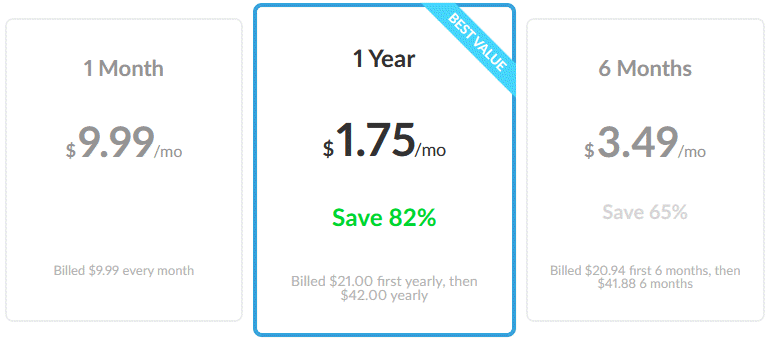Let us start our ZenMate VPN review by observing that their parent company, ZenGuard GmbH, was acquired by Kape Technologies Plc in 2018. The same publicly traded company also owns CyberGhost which is one of our favorite VPNs. The ZenMate service is based in Berlin, Germany. Using it will help protect your privacy and allow you to enjoy a more free and open Internet. You can use it to bypass censorship and remove arbitrary geo-restrictions on media and commerce. Simultaneously, it will provide you peace of mind by securing your online connection and encrypting all of your web traffic.
Pricing and Special Offers
ZenMate offers both a free and paid VPN service. Our ZenMate VPN review will primarily focus on their paid service. They market their premium service using three different term lengths: monthly, six-months, and yearly. These are billed as a single payment for each term. They also offer increasing discounts for longer term packages.
Consequently, you can get their monthly service for $9.99 per month. Their 6 month VPN package cost $41.88 which is $3.49 per month. However, if you want the best deal, then sign up for their 1-year package for $42 which is just $1.75 per month. This is a savings of 82% on the regular monthly price.
So, what do you get for the money? The ZenMate VPN service has these benefits:
- OS access – the ability to use the service on desktops as well as mobile devices which offer increased functionality encrypting and securing all Internet traffic such as downloads and VoIP clients.
- Full VPN clients – custom Windows, Mac OS X, iOS, and Android software to make accessing the ZenMate VPN service easier
- VPN extensions – Chrome, Firefox, and Opera browsers which include ad tracker and malware blocking at the server before they reach your device.
- Smart location feature for extensions – customize how ZenMate connects to your favorite websites by automatically switching locations when you visit them. (We will examine this in more detail when we take a look at the Google Chrome VPN extension in the hands on section of our ZenMate VPN review).
- Turbo speed – connections to exclusive network of fast premium servers.
- Country locations – Germany, Hong Kong, Romania, the United States, and 33 other countries.
- Malware blocking – For advanced security, the ZenMate VPN extensions can enable blocking of malicious sites and code snippets on their servers, thus protecting you before they can even reach your system.
- Tracking Protection – ZenMate VPN extensions protect your privacy by preventing 3rd party services from tracking you across the Internet to collect information and analyze your online activity.
ZenMate VPN accepts a variety of payment methods. These include the following credit cards: MasterCard, Visa, American Express, Maestro, Diners Club, JCB, and Discover. For those who like to keep all of their online purchases under one central location, they take PayPal. Finally, subscriptions can also be purchased with UnionPay cards and Qiwi Wallet.
Risk-Free Trial Period
ZenMate understands that you need some time to test their service. In response they offer all new users a 30-day risk free money back guarantee. This gives you a month to test the service. During that time we suggest you download the client on a wide range of devices. You can use the VPN on up to 5 devices. In addition, test different server locations and usages to make sure you’re happy with the service. We found ZenMate to be quite fast and reliable but it’s still nice to see that they offer the 30 day guarantee.
ZenMate VPN Server Locations
Our ZenMate VPN review found that Premium users have access to network servers in 37 different countries. These are placed to provide connections to their service from most countries. Most of the servers are in Europe with some in Asia, North America, and Oceania. They have servers in the east and west of the United States to make connections to it faster from both Europe and Asia. These countries are as listed below:
- Albania, Australia, Austria, Belgium, Brazil, Bulgaria, Canada, Czech Republic, Denmark, Finland, France, Germany, Hong Kong, Hungary, Israel, Italy, Japan, Korea, Latvia, Lithuania, Luxembourg, Moldona, Netherlands, Norway, Poland, Romania, Russia, Serbia, Singapore, Slovakia, South Africa, Spain, Sweden, Switzerland, Ukraine, United Kingdom, United States.
The current number of server locations that ZenMate VPN has is relatively large. However, they are still expanding with a few added this year. As expected, they have servers in most popular countries like Canada, Japan, the Netherlands, the United States, and the United Kingdom. This makes it easier for you to access these locations from almost anywhere and remove arbitrary geo-restrictions on streaming media. Thus enriching your online entertainment experience.
ZenMate VPN Security
So is your data secure while you are connected to the ZenMate VPN service? The ZenMate network uses TLS 1.2 (RFC 5246) protocols:
- For Windows client: IPSec (IKEv2) and L2TP/IPsec
- For Mac client: IPSec (IKEv2)
Although their website does not specifically state it, we think that these protocols are also used for their mobile apps since they are built into the devices and more providers seem to be trending towards their use. It supports different cipher suites with Perfect Foward Secrecy (PFS). As an example, the one used for the Google Chrome extension is as follows:
(TLS_ECDHE_RSA_WITH_AES_128_GCM_SHA256) and up to (TLS_ECDHE_RSA_WITH_AES_256_GCM_SHA384).
ZenMate prefers to use AES-128 rather than AES-256. This is because they feel that the extra security offered by AES-256 over AES-128 is not worth the computational cost (speed loss) associated with it. They feel that AES-128 provides good security, superior speed, and is more resistant to timing attacks. As there have been no real viable attacks against it, you can be assured that your data is secure when using the Zenmate VPN servers.
ZenMate VPN Privacy
ZenMate is located in Germany which has some of the most strict laws to guard an individuals privacy. They do not log any permanent personal information about any of users without their consent. They are a true no-log VPN service as they do not log any IP addresses, session times, or any other session information while you are using their service. In fact, they state the following in the manifesto on their website:
Our promise to you:
- ZenMate is not storing your IP address or personal data.
- ZenMate is not tracking who you are or what you do online.
- ZenMate is not selling data to third parties.
- ZenMate cannot give away your personal data to authorities or third parties as it is not stored in the first place.
- ZenMate is proudly based in Berlin and operates under strict German data protection laws.
You can be assured that your privacy is protected when you are using the ZenMate VPN service. Not only are you more anonymous while using it, but since they do not collect any information regarding their VPN users, they cannot provide it to others if requested.
ZenMate VPN Support
Support for Zenmate VPN is provided primarily through the support area of their website. If you do not find the answer to your question there, then you can create a support ticket through their email ticketing system. You will be sent a “request received” email containing your ticket number. It could take a couple of hours to receive a response back using this method and your first response may be from Rosa, the ZenMate Support Bot. If you need Premium personal support help, you can reply to this response and a real person will help you out. You can also ask questions on social media as ZenMate maintains a presence on Facebook and Twitter.
ZenMate VPN Review: Hands-On Testing
Creating a ZenMate VPN Account
Before you download ZenMate VPN to your device, you should first create a Zenmate account. First click on “Get ZenMate VPN” button of their website. This will open their pricing page. From here you can choose between a monthly, 6 month, or annual account. You will enter your email address to start the process. From there just follow the instructions provided via email from ZenMate.
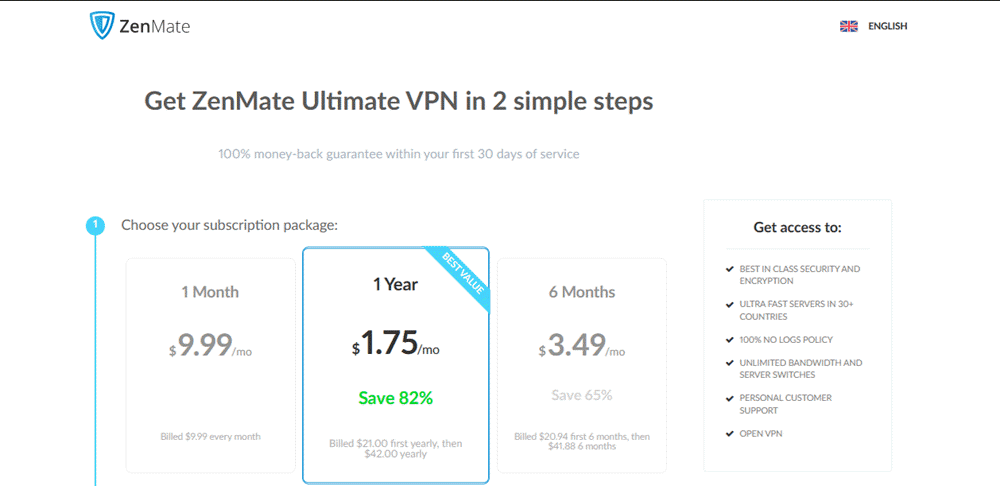
Once your account has been created, it will ask you to verify your email address by sending a welcoming email to it with a verification link. Clicking on this link will not verify your account. Once your account has been verified, the account dashboard will open and you will be able to download the software to your device.
Downloading Zenmate VPN
Selecting downloads from the main menu of the ZenMate website will open the download page. Once the page opens select the download for your device by clicking or tapping on the OS or browser name. For Windows and Mac OS X, this will allow you to save or run the install file. We recommend that you first save the file to the download area of your desktop and then run it from there to complete the installation of the ZenMate VPN client.
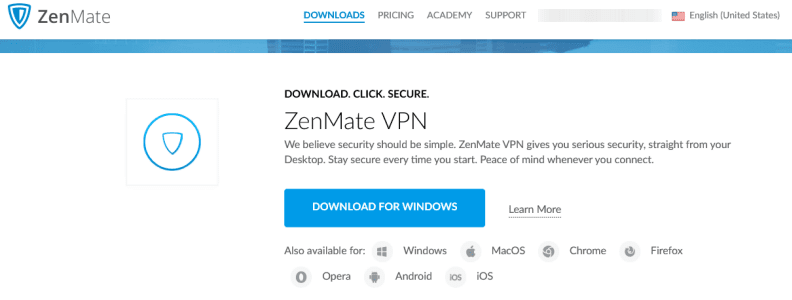
Selecting Android or iOS will transfer you to the Google or iTunes store, respectively. From there, you can tap on the “Install” button to complete the installation on your mobile device. Selecting any of the browsers: Chrome, Firefox, or Opera will take you to their respective store so that you can add the appropriate extension to your browser for your chosen device.
The specifications to run the ZenMate VPN software on various OS platforms are as follows:
- Android – 4.0.3 and up.
- iOS – iOS 8.0 and over.
- Mac OS X – 10.10 and above.
- Windows – 7 or later.
ZenMate Desktop Client for Windows and Mac
After you finish downloading and installing the ZenMate VPN client software to your PC or Mac, you will need to run it by double-clicking on its icon on your desktop. The first time you open the client you will see a screen to sign-up or login. Simply enter the username and password for your ZenMate account to log into the client.
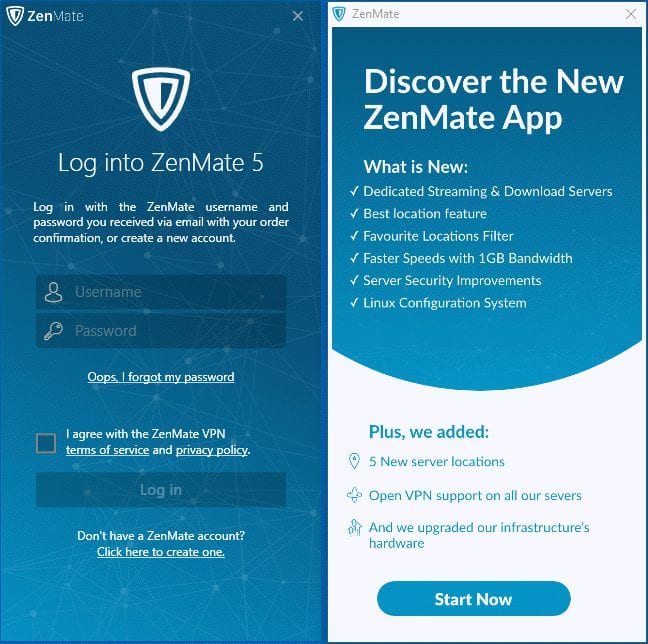
When we started ZenMate for the first time it also displayed an information screen with highlights from the latest client update. Here are some of the new features:
- Dedicated streaming and download servers
- Best location feature
- Favorite locations filter
- Faster speed with 1GB bandwidth
- Server security improvements
- Linux confirguration system
Once you log in you will notice a gear button in the upper right hand corner of the client. Click on it to open the app settings. You will be welcomed by a full screen of options, starting with general settings.
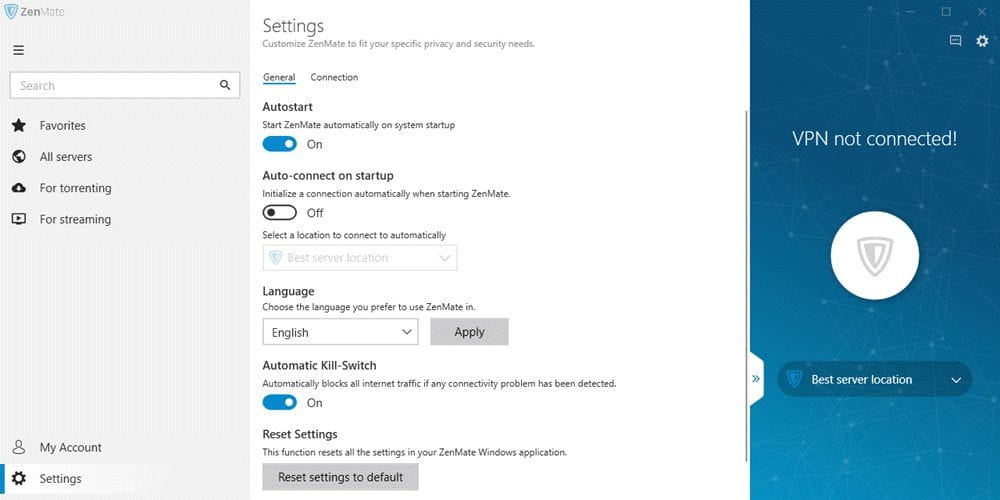
Looking at these in greater detail, the general settings include:
- Autostart – start ZenMate automatically on system startup
- Auto-connect on startup – connect to a VPN server automatically anytime you launch the app. You can also select the server location for the auto-connect feature.
- Language – select between English, German, French, Italian, Spanish, Romanian, Polish, Russian, Portuguese, Korean, or Turkish
- Automatic kill switch – blocks Internet traffic automatically anytime a VPN connectivity problem is detected.
- Reset settings – reset all the app settings to default.
Click on the Connections tab at the top of the screen for more options.
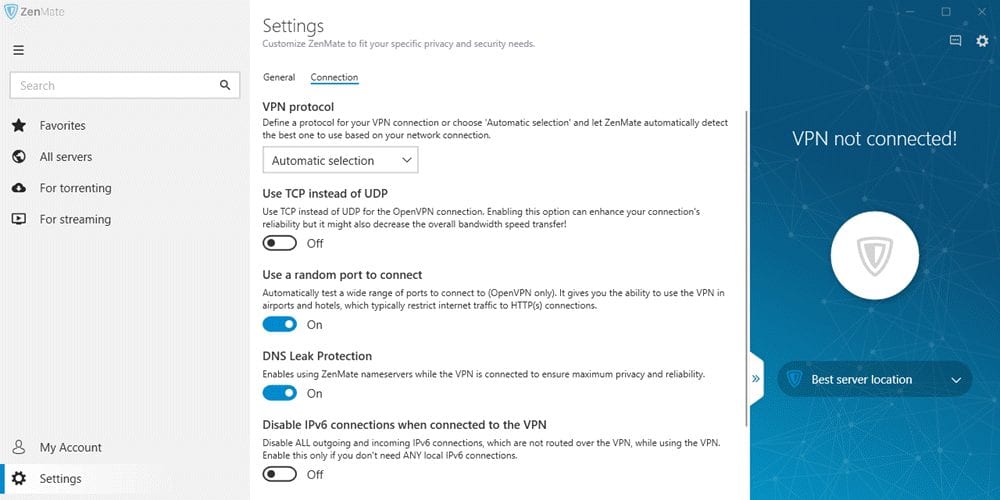 Let’s take a closer look at the connection settings:
Let’s take a closer look at the connection settings:
- VPN protocol – choose between automatic, OpenVPN, IKEv2, or L2TP
- Use TCP instead of UDP – only enable this setting if you have connection issues as it will negatively impact your speed.
- Use a random port to connect – this will help you use the VPN on Wi-Fi networks in locations like airports and hotels.
- DNS leak protection – use ZenMate DNS servers when connected to the VPN. This is far better than relying on your ISP for DNS. Both in terms of privacy and performance.
- Disable IPv6 connections when connected to the VPN – enbable if you don’t need any local IPv6 connections.
- Repair virtual network card – reinstall OpenVPN driver to help fix issues. This is mainly used when you have more than one VPN installed on your system.
As you can see, ZenMate gives you a lot of control over your experience when using the VPN. Now that you have a better feel for the settings, let’s take a look at the ZenMate app in action.
Using the ZenMate Desktop Client
Now that you have the ZenMate client settings configured we can move on to connecting to their network. When you launch the client you will see a shield icon in the middle of the app. All you need to do is click the shield to connect to ZenMate. By default the app will connect to the “Best server location” which is determined by your current location. You can also click the down arrow for more choices. In out case it listed some of our favorites which include France, Germany, and the United States. It also has entries to help you watch BBC iPlayer or Netflix US, both of which are very popular.
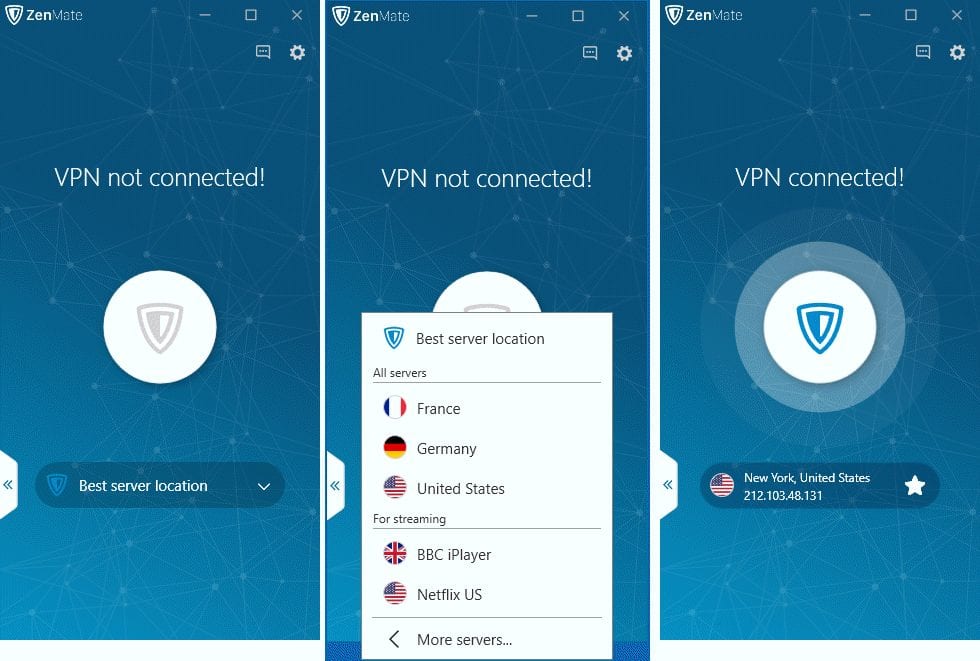
Want to connect to a different server location? No problem. Simply click on “More Servers” at the bottom of the dropdown or the “Gear” icon at the top of the screen. Either will open a full screen view of the ZenMate client. If you clicked on the “Gear” icon then you will want to also click on the “All Servers” tab of the resulting screen. You will be welcomed with a full list of ZenMate server locations.
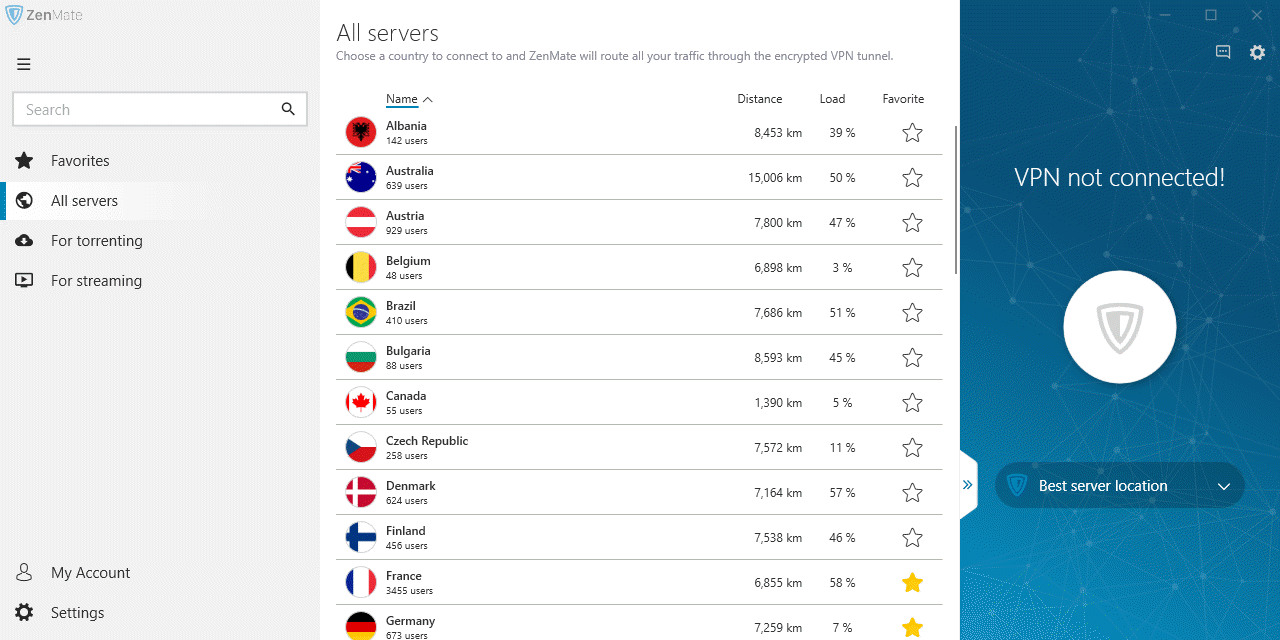
As you can clearly see, the ZenMate VPN client makes it easy for you to select VPN server by country. At the time of our testing the client listed VPN servers in 37 countries. You can also view server lists for streaming and torrenting. This makes ZenMate very easy to use, regardless of your goals.
ZenMate Mobile App for iOS and Android
As a ZenMate subscriber you will have access to a full range of VPN apps. This includes both iOS and Android. Simply visit the Apple app store or Google Play to download the latest version of the app. From there you will be able to log in with the same user credentials you use to sign into the ZenMate website and desktop app. The first time you open the app it will display a screen letting you know a little more about the app for your device. In our case it highlighted ZenMate’s no log policy and the fact that the app doesn’t require any personal inforamtion. You can choose whether or not to share anonymous data with ZenMate to improve the app.
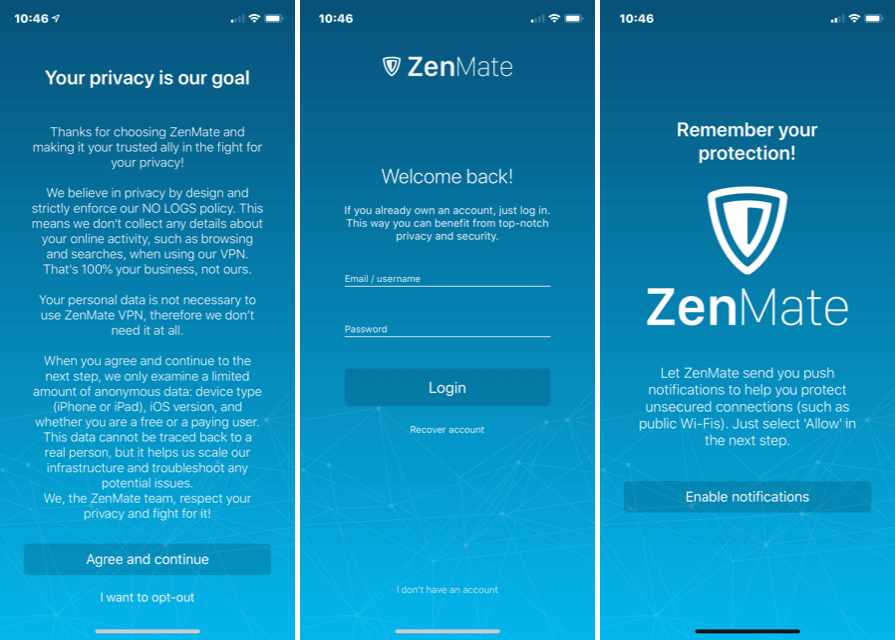
Your next step is to log into the app. Enter your username and password to get started. You will then be asked to enable notifications whch is important to help protect your privacy on unsecured Wi-Fi networks and more.
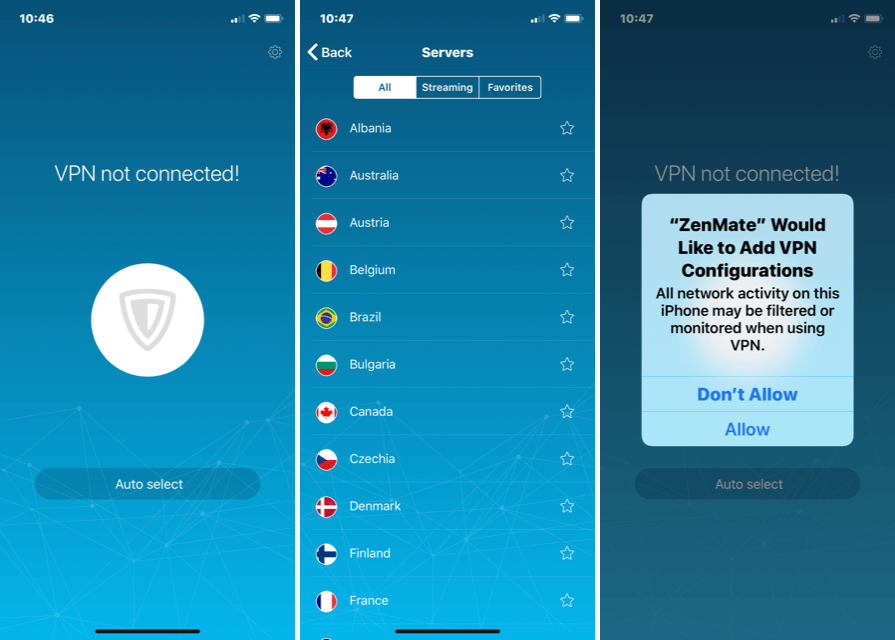
You should recognize the user interface as it is very similar to the desktop client. In this case you can tap on “Auto select” to connect to the best VPN server for your current location. You can also choose any server from the “All Servers” tab. There are also options for streaming and a place to access your favorite servers. Once you select a location the app will ask for permission to add the VPN configuration to your iOS device. This is necessary and will only need to be done once. The app will take care of everything. Simply agree to allow the app to add the VPN configuration.
The last area we’ll look at is the settings for the mobile app. You can access the settings by tapping on the gear icon in the upper right hand corner of the home screen. There aren’t many options to configure in the iOS app. However, you will notice an option to “Analyze connection issues”. You can use this to test your Internet connectivitiy and confirm that the ZenMate VPN servers are reachable.
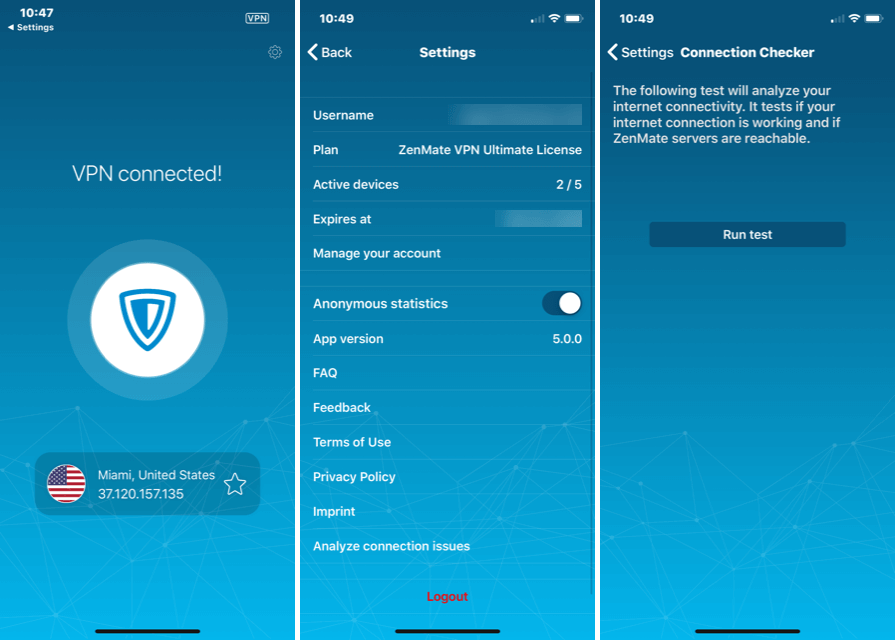
Now that you have everything set, you can choose any server location and enjoy fast, secure access with the ZenMate mobile app. We did a speed test and the performance was very good. It was right in line with the speed test results at the end of our review.
Adding and Using the ZenMate VPN Google Chrome Extension
To add the ZenMate VPN Google Chrome extension to your browser, visit the Zenmate site and click on “Downloads” in the main menu. Once on the download page, click on the Google Chrome icon under ZenMate VPN download. This will open the Google Chrome Store where you can click to add the extension to your browser. Once the extension has been added, its icon will appear on the right of your address bar. Clicking on this icon will open the extension as shown in the first image in the illustration below. It will show you the website you are currently visiting and your virtual location if the VPN protection is active. The bottom of the screen displays the menu items: change locations, features, and settings.
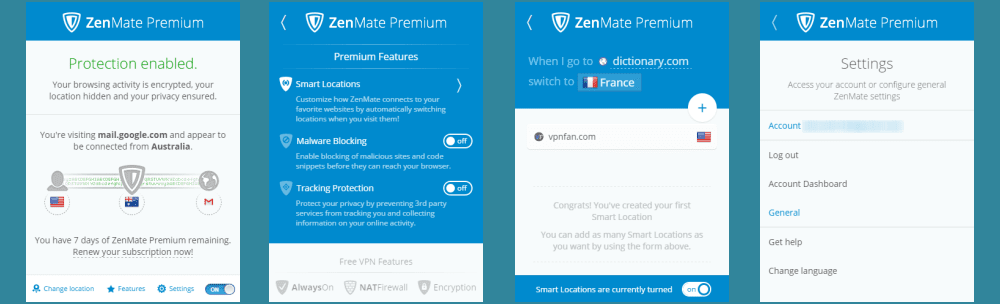
Before we take a look at how to change this virtual location, let us examine some other features of the extension if you have a ZenMate VPN Premium account. The three features that you get are as follows:
- Smart locations – This allows you to associate selected websites with a particular virtual location even if the VPN is not on for other locations. This lets you choose which sites you want to connect to using the VPN. (illustrated in the third image above)
- Maleware blocking – Turning this feature on will block malicious sites or programs at the server so that they do not even reach your device.
- Tracking protection – Enabling this feature ensures that tracking software is blocked so that third parties cannot monitor your online habits. This will reduce the targeted marketing that you receive and allow many sites to load quicker.
The last image above shows the settings screen. This screen is divided into two sections: account and general. The account section shows your account name, will let you log out of the account, and will open your account dashboard on the ZenMate website where you can control your account. The general settings will let you get help and change the extension language.
The image below illustrates the “Smart locations” feature in action. First you will note that the browser is being run through a VPN server in Australia. The second image shows that two smart locations have been added: vpnfan.com associated with a VPN server in the United States; and dictionary.com which is associated with a VPN server in France. Note that even when the VPN extension is turned off these connections are still made. When one of these websites is accessed a connection to a VPN server in its associated location is automatically initiated as shown by the final two images. This allows you to precisely control the websites that you will use with the ZenMate VPN service.
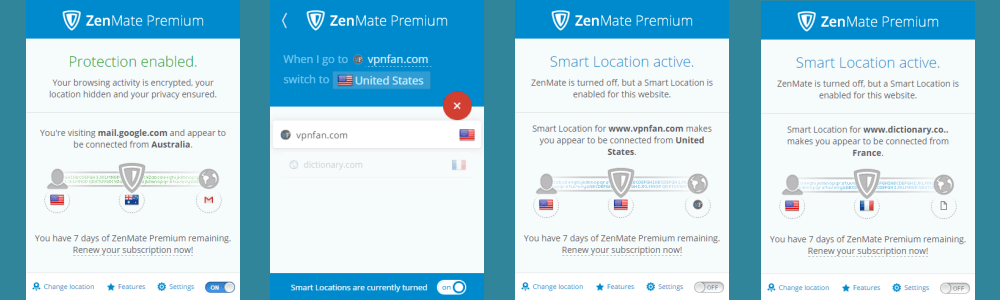
Now that we have examined the features and settings for the ZenMate VPN extension, let us look at how to use it to change your virtual location when using Chrome browser. If the extension is off as below, then click on “Change locations” on the bottom of the screen. This will open the Change location list of countries. If the extension is already on then clicking upon the current location will open this screen.
From here you can choose another location to connect to. This list shows your last connection on top of the list, followed by favorites that you have selected by clicking on the star beside their name. The rest of the list of countries follow in alphabetical order. The responsive search can be used to limit the list as is done below. Clicking on United States West initiates the VPN extension and sets your virtual location to United States West.
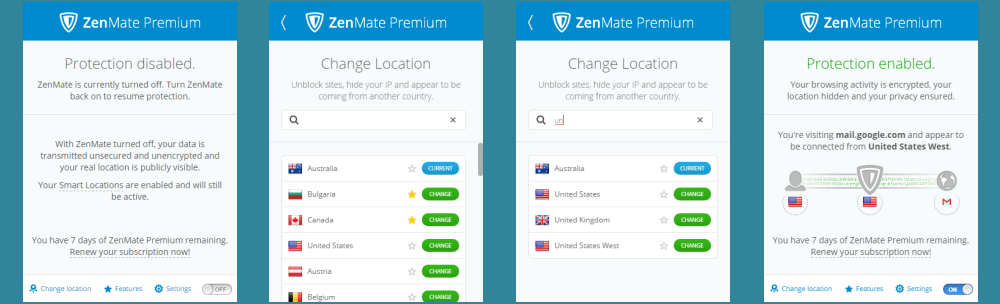
ZenMate has made it easy for you to use their VPN extension for Google Chrome to increase your anonymity and secure your browser traffic. Similar extensions exist for Firefox and Opera browsers. Premium users can take advantage of three unique features: smart locations, malware blocking, and ad tracker removal while using their browsers. These extensions can be used along with your desktop client to doubly encrypt your browser traffic. Be aware that this will slow down your browser speed.
ZenMate VPN Speed Test
The speed of the ZenMate VPN service was quite good in the United States. We ran this test using their Windows client with a Premium account. We saw very little loss in speed while connected to VPN servers in the US. You can expect some loss as a result of the overhead incurred for encrypting your Internet data.
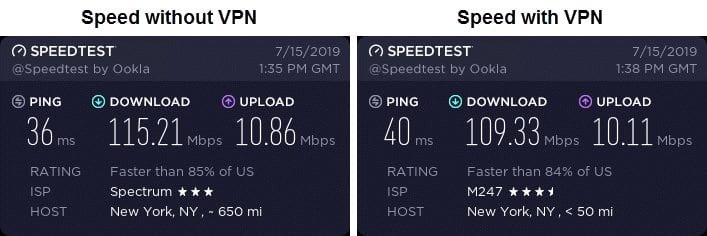
The speed test shows that the encrypted connection lowered our base ISP download speed from 115.21 Mbps to 109.33 Mbps. This is a drop of about 5% to a server in New York City. Protecting all of your online data from third parties is worth some loss in Internet speed and the Zenmate network in the US performs on par with other leading VPNs. You could easily stream media and download with the service.
ZenMate VPN Review: Conclusions
ZenMate has been in the VPN industry for about three years. Their headquarters is in Berlin, Germany. Thier premium VPN continues to grow in terms of network, features, and popularity. Zenmate VPN has custom software for Windows, Mac OS, iOS and Android. They also have VPN extensions for Google Chrome, Firefox, and Opera browsers. Members can enable ad tracker removal and malware blocking from their favorite browser through the ZenMate extension or mobile app.
ZenMate VPN uses TLS 1.2 (RFC 5246) protocols to encrypt and protect your Internet traffic. They have a small but growing VPN network of servers in 37 different locations. They have VPN servers on four major continents: Asia, Europe, North America, and Oceania. Therefore you can access their service from most areas. They are a no log VPN service. ZenMate does not log any personal information without your consent as they are under strict German privacy laws.
All of their custom software is easy to install and use. Just a few taps or clicks will have you connected to one of their VPN servers. The VPN extensions also include an ad tracker removal tool and malware blocking at the server before they even reach your device. Setting these can decrease the load times for some of the websites that you visit. They have a support area on their website for questions and issues that you might have. They also have a ticketing system. You can also get support through their social media accounts in Facebook and Twitter.
What we liked most about the service:
- They have custom software for Windows and Mac systems.
- ZenMate has mobile apps for iOS and Android devices.
- They are a true no-logging VPN provider.
- 30-day money back guarantee once you subscribe to the service.
- Reasonable pricing and deep discount if you purchase a year of service.
Ideas to improve the service:
- Add the ad tracker removal and malware blocking options to their desktop software.
- Continue to add server locations in key regions.
- Add Bitcoin as a payment option.
ZenMate might just be the VPN service you have been searching for. The VPN could be for you if you want to protect your Internet identity, bypass censorship, and remove geo-restrictions. Their VPN service offers fast, reliable server connections. They offer a 30-day guarantee once you sign up for the paid service. This mean you have up to a month to test ZenMate and see if it is the right VPN service for your needs. Test it out for yourself. If you like it, you can subscribe to ZenMate from just for just $1.75 per month.