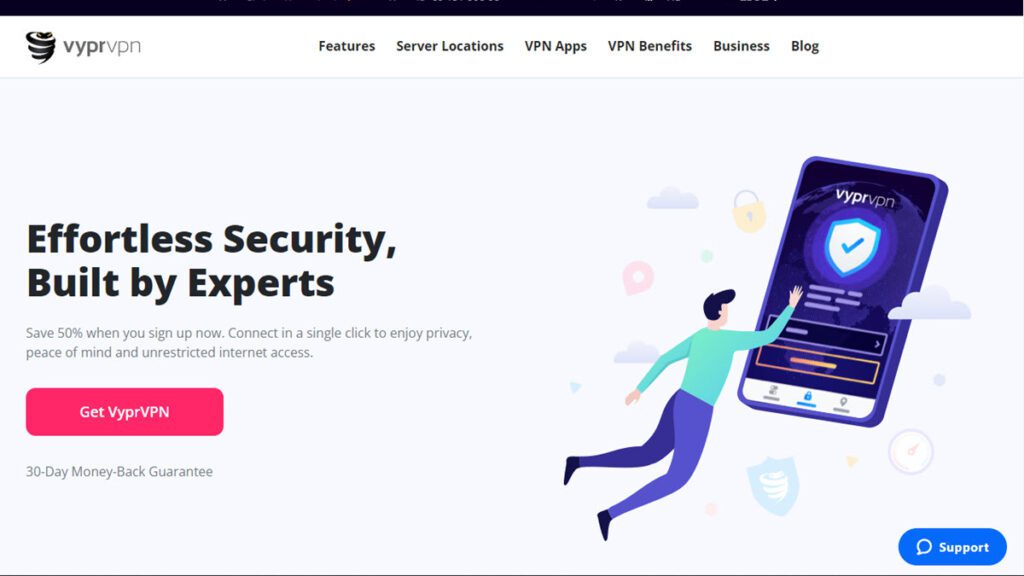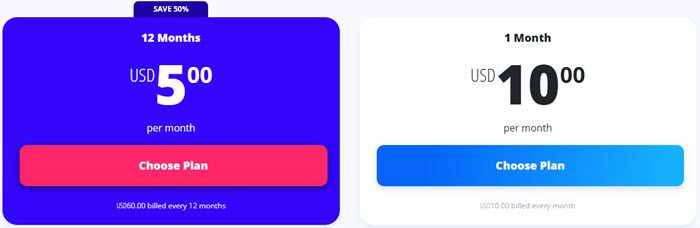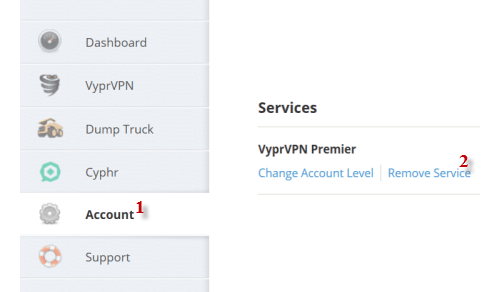This is my review of VyprVPN, a secure personal VPN service launched in 2009 by the global services provider Golden Frog. Golden Frog’s founders have been in the internet services business since 1994 when the public internet was in its infancy. VyprVPN is a fast, secure, privacy-oriented personal VPN, as they are a “Tier-1” provider. This means they have complete control over all aspects of their service.
They own, operate, and engineer all of their own global infrastructure. This includes server clusters, in-house code, and all hosting facilities. This gives them absolute control over your data which allows VyprVPN to provide you total privacy and security end-to-end.
Pricing and Special Offers
VyprVPN provides unlimited data usage, VyprDNS, and NAT firewall protection. The addition of a NAT firewall protects you from inbound traffic when you are connected to their service. The plan lets you choose between OpenVPN, L2TP/IPsec, PPTP, and Chameleon protocols. You can connect to their network on two devices simultaneously. This will let you protect your laptop and mobile device with a single VyprVPN account.
VyprVPN costs $10 per month but during their current promotion, they are offering a special with 50% off three-year subscriptions. That means you can sign up for 12 months of VyprVPN for just $5 a month which is a great value. The plan includes unlimited data usage and up to 10 simultaneous connections. Those who live in more restrictive countries like China will want to use their Chameleon protocol. The VyprVPN Cloud service will let you set up your own VPN server in the cloud and connect to it with the VyprVPN clients and mobile apps.
Here’s a breakdown of VyprVPN promotion:
As with many services we have reviewed, the payment is made as a single payment for the entire term length. VyprVPN accepts most credit cards including Visa, MasterCard, Discover, American Express, JCB, and Diners Club International. You can also pay using PayPal. Paying by Paypal will let you use their service to manage your account payments.
Cyphr Encrypted Messaging
Golden Frog has developed an encrypted messaging app called Cyphr. The mobile app is available for iOS (iPhone, iPad, iPod Touch), and Android devices. You can use Cyphr to securely send messages to friends and family. Protect your privacy when messaging colleagues at work or school. Cyphr keeps your messages from being hijacked or modified without your knowledge. Since Golden Frog owns its network infrastructure they can offer end to end privacy for Cyphr users. In addition, Golden Frogs hosts the Cyphr servers in Switzerland for a higher level of privacy protection.
While Cyphr is currently only available for iOS and Android, the Golden Frog team is working on apps for Windows, Mac, and web browsers. In the meantime, you can download the iOS app directly from the Apple app store. Cyphr supports iOS 7.0 or later and is optimized for iPhone 5. Android users can download the latest version of the encrypted messaging app from Google Play. It supports Android 4.0.3 or later. Cyphr is a free service. You do not need to be a VyprVPN customer to use the app.
Risk-Free Trial Period
Golden Frog offers both a free limited usage account and a 30-day money-back guarantee for the VyprVPN service. The VyprVPN free account provides all the benefits of the premier account except that it is limited to 500 MB of usage per month. You still get access to all servers with unlimited switching, two simultaneous connections, NAT firewall support, and access to OpenVPN, L2TP/IPsec, Chameleon, and PPTP protocols. This account could be a good choice for you if you just occasionally use a VPN service. All that is needed to sign up for this account is an email address and a password. It will also introduce you to the features that their service offers but I am not sure if the limited usage will allow you to completely test the service to see if it could suit your needs on a daily basis.
In addition to the limited usage free service, Golden Frog also offers a 30-day money-back guarantee to all new members so that you can fully evaluate the service. This will allow you to test out their network and software to see if it is right for you. I recommend that if you really want to test the complete service in an economical manner that you test the Pro account as it has access to all the components that you need unless you really need the extra connections. This money-back guarantee requires that you cancel the account in the first 30 days to receive a refund. If you decide that VyprVPN is not right for your current needs, you cancel the account by:
- Logging into the Golden Frog Control Panel on their website
- Selecting Account from the left-hand side of the control panel screen as shown in the illustration on the below left (1)
- On the resultant account page find the Services section and select remove service as shown below right (2)
- You will be presented with the option to continue your membership, click Cancel
- Select your reason for removing the service from the drop down box on the removal page
- Describe your reason for canceling the service
- Click Confirm Service Removal to complete the cancellation
If you decide that you like the service and would like to continue using it, then simply do nothing and you will continue to be billed for the account type and term length choice you made when signing up through the payment information supplied.
VyprVPN Network and Server Locations
VyprVPN has a large network with over 700 servers in over 64 countries around the world. As I stated previously in this review, they own all of their server infrastructure, write all of their own software, and manage all their own servers and technology so they can provide end-to-end security and privacy for your internet transactions.
| Countries | Servers | Protocols | Log Policy |
|---|---|---|---|
| 64 | 700+ | OpenVPN, L2TP/IPsec, Chameleon, PPTP | No Usage Logs |
A list of the countries and cities that they have VPN servers in includes the following:
- Asia
- Hong Kong, India, Indonesia, Japan, Macau, Malaysia, Maldives, Pakistan, Philippines, Singapore, South Korea, Taiwan, Thailand, Vietnam
- Hong Kong, India, Indonesia, Japan, Macau, Malaysia, Maldives, Pakistan, Philippines, Singapore, South Korea, Taiwan, Thailand, Vietnam
- Central America
- Costa Rica, El Salvador, Panama
- Europe
- Austria, Belgium, Bulgaria, Czech Republic, Denmark, Finland, France, Germany, Greece, Iceland, Ireland, Italy, Latvia, Liechtenstein, Lithuania, Luxembourg, Netherlands, Norway, Poland, Portugal, Romania, Russia, Slovakia, Slovenia, Spain, Sweden, Switzerland, Turkey, U. K., Ukraine
- Middle East
- Bahrain, Israel, Qatar, Saudi Arabia, U.A.E.
- North America
- Canada, Mexico, U.S.
- Oceania
- Australia, Marshall Islands, New Zealand
- South America
- Argentina, Brazil, Colombia, Uruguay
- Argentina, Brazil, Colombia, Uruguay
Privacy and Security
We’re happy to share that the Golden Frog team decided to make VyrpVPN a no log VPN service. In the past VyprVPN retained some metadata for 30 days but that changed in November 2018. As their blog post explains, Wirecutter decided not to include VyprVPN in their list of the best VPN services based on their logging practices at the time. In response to consumers’ privacy expectations, the VyprVPN team decided to make VyprVPN a no-log service. They went a step further and had Leviathan Security Group audit VyprVPN to confirm their no-log policy.
Although they have server clusters in North America, South America, Central America, Europe, Oceania, Asia, and the Middle East, Golden Frog is incorporated in Switzerland and thus that is their legal jurisdiction. Switzerland has a long history of respecting privacy and has established a legal framework to protect it. The right to privacy is guaranteed in Article 13 of the Swiss Federal Constitution.
As for the security of your internet information and browsing habits, VyprVPN has that covered. They offer a wide range of protocols including OpenVPN (UDP), L2TP/IPsec, Chameleon, and PPTP to encrypt all of your online traffic and keep all of your online transactions from prying eyes. Their basic service uses PPTP protocol with 128-bit encryption only and is better reserved for less security-conscious users. Both their pro and premier severs give the user a choice of the protocols that they want to use to connect to the VyprVPN servers using either 128-bit, 160-bit, or 256-bit SSL encryption. This protects the users’ data and secures it from prying eyes. It lets the user decide for himself the level of encryption his data requires.
OpenVPN is a very secure and versatile protocol which now has support for most types of devices. L2TP/IPsec is an excellent choice for mobile devices because it is secure, most natively supports it, and it is easy to configure. Its only con is that it can be a little slower than some other protocols. Their Chameleon protocol is mainly used to bypass firewalls in places like China and Iran. Also, because PPTP has widespread platform support, is easy to set up, and fast because of its low level 128 bit encryption, it is a popular choice for streaming media where security may not be your greatest concern.
Hands-On Testing
No review would be complete without hands-on testing. I would like to start by saying that VyprVPN performed well in our speed test. VyprVPN has custom software for Windows and Mac users. Additionally, they have custom apps for iOS, Android, and routers on the Tomato MIPS/ARM Framework. This makes it easy for almost anyone to use their service no matter their OS of choice. You can download the software for Windows and Mac directly from their website. The Vpn Apps page which is accessed by clicking on its link in the site’s main menu has tabs to the information and install pages for Windows, Mac, iOS, Android, and Tomato routers on the. The iOS and Android pages have links to the latest apps in their respective stores.
Connecting from Windows
VyprVPN has a custom client for Windows that will let you easily connect to any server in their network using PPTP (basic plan) or your choice of protocol (pro and premier plans). Their VPN client has a very simple GUI and makes it very easy for users to connect to any VPN server in their network. It also automatically updates for new servers on the network so you always have access to all network locations as they are added. No technical knowledge is necessary to begin using their VPN to secure and anonymize all of your internet transactions. When you start the client installation, it will welcome you to VyprVPN.
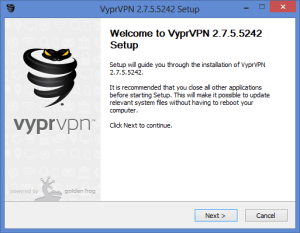
Clicking next will start the installation and ask you to accept their Terms of Usage, install a C++ executable, ask you to install their Tap-VyprVPN Provider V9 Network adapter for OpenVPN, and then finish the installation.
When the client opens for the first time, click on the blue login button (shown below-left), enter in your username and password, and click the small blue log in button (below-right).
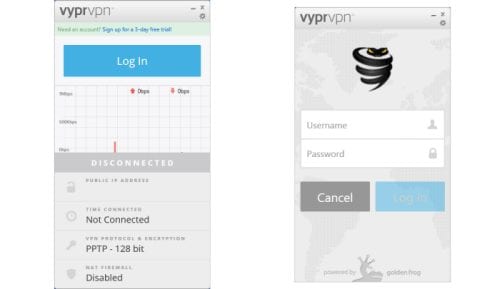
Once you enter you login credentials, you will be presented with the main connection screen (shown disconnected) which is shown below-left. Clicking on the blue connect button “1” will connect you to the currently selected VPN server; USA – Austin in this case. The center screen shows the client when connected to a VPN server. Selecting the red disconnect button “2” on this screen disconnects the currently connected server which results in the screen on the right which depicts a disconnection in progress “3”. This illustrates how easy it is to connect or disconnect to a VPN server using VyprVPN’s client for Windows.
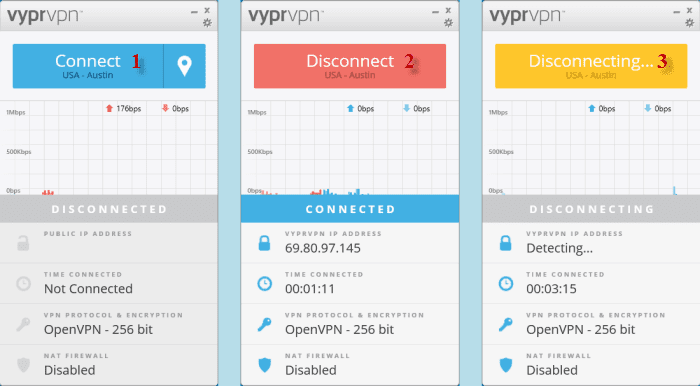
The main connection page contains the following controls and information starting at the top of the screen (below is an enlarged screenshot of the top of the main connection screen shown with gear icon and options selected).
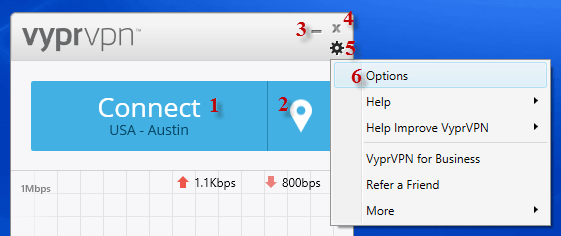
- Connect/disconnect button, 1 – Toggles the current VPN server connection.
- Location icon button, 2 – Presents an options list box to select the server you want to connect to.
- Minimize to taskbar, 3 – ” – ” minimizes client to the taskbar.
- Minimizes to tray, 4 – ” x ” minimizes client to the tray.
- Gear icon button, 5 – Opens list box which connects to the link to the main options screen.
- Options, 6 – Link to main options screen.
- Graph of the upload speed and download speed over time.
- Status of the connection – connected/disconnected or in process
- IP address (public/VyprVPN)
- Time connected to the current VPN server.
- VPN protocol and encryption in use
- Status of the NAT firewall (Enabled/Disabled)
Selecting the location icon button, 1 in the below illustration opens the list of server connection options shown below. As you can see you can quick connect to the currently selected server, choose a favorite server to connect to if you have one, connect to the fastest server based on ping time, or open the server list page as I have selected below, 2.
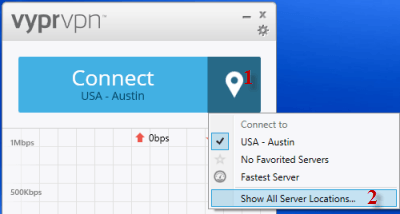
Clicking Show All Server Locations… opens the server location screen shown in the two images below. The location can be sorted by all, region, or favorites. You can also search for a specific country. The first image below shows a sample screen when all servers are shown. Note that they are listed in alphabetical order and then by shortest ping time. Also the first selection connects to the fastest server making it easier for the user. The second image depicts the locations sorted by region with only the Oceania and South American regions chosen. Servers shown in the same country are sorted by lowest ping time which generally makes it easier for the user to select the fastest server for that region.
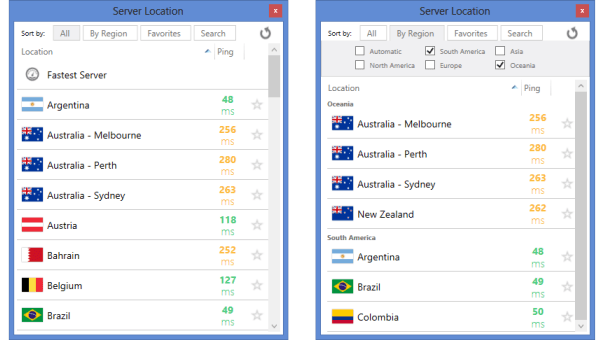
You can change servers without connecting by single clicking on a server location. Double clicking a location will change servers and connect you.
In addition to selecting the server, VyprVPN allows you many other options for controlling your connection. These can be accessed via the the gear icon 5 which in turn brings up the selection options 6 as I explained when discussing the main connection screen controls above. The main options screen has five tabs: connection, protocols, DNS, general, and account. It also has buttons to apply and cancel changes.
The Connection tab which is shown below will allow you to:
- Automatically reconnect – Toggle check box to automatically reconnect if VPN becomes disconnected
- Connect on start
- Toggle check box to connect to VyprVPN when Windows starts
- Toggle check box to connect to VyprVPN on client launch.
- Kill Switch
- Toggle check box to stop all internet traffic when VyprVPN disconnects
- App – The kill switch will function when you are logged in to VyprVPN and have the application running. If VyprVPN is disconnected, the kill switch will automatically block your Internet connection. If the application is not active the kill switch is deactivated.
- System – The kill switch will function when you are logged in to VyprVPN. You will not be able to access the Internet until you connect to VyprVPN.
- Toggle check box to stop LAN traffic if kill switch is active
- Toggle check box to stop all internet traffic when VyprVPN disconnects
- Connect on Untrusted wi-fi
- Toggle to automatically connect to VyprVPN when using untrusted wi-fi.
- Click on add/remove buttons to identify untrusted wi-fi networks
- Toggle to automatically connect to VyprVPN when using untrusted wi-fi.
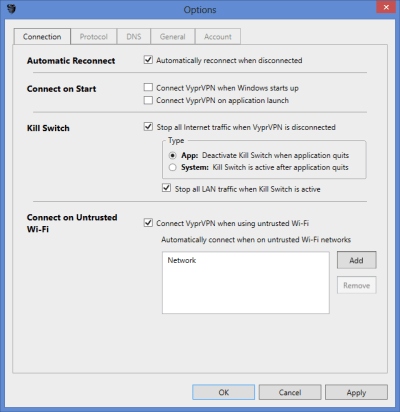
The Protocol tab shown below will let you choose the protocol you want to use for your VPN connection. The choices for protocols include Chameleon, OpenVPN, L2TP/IPsec, and PPTP. Now let us review how VyprVPN implements each of these protocols in greater detail.
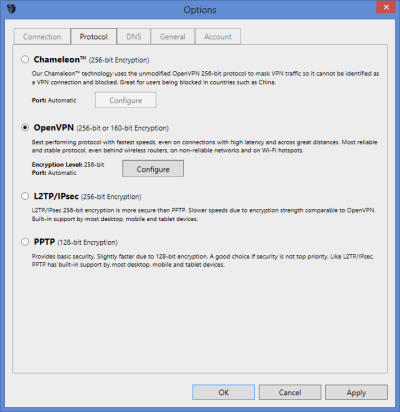
Lets begin our review of the VyprVPN protocols with their proprietary Chameleon protocol. This is an in-house protocol that uses the OpenVPN 256-bit protocol to mask user traffic so that it cannot be recognized (via deep packet inspection) as a VPN connection. This keeps the connection from being blocked by countries like China. This protocol is also useful if you are experiencing bandwidth throttling issues from your internet service provider. It has good performance, is fast over long distance connections, and more secure because it uses the highest level OpenVPN encryption. It allows you to configure the port that the connection uses, either automatically or manually as shown below. The ranges of port selection include the default, Port 443 (standard website SSL port used for HTTPS traffic) and a range of ports from 15001-20000.
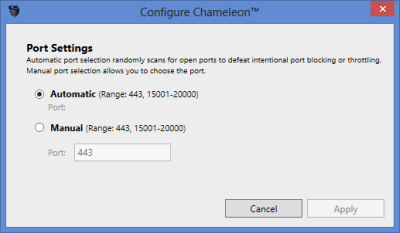
The second protocol choice is OpenVPN. The OpenVPN protocol is the best protocol in both privacy and speed for most applications. It works well for connections with high latency or long-distance connections. OpenVPN is also the most stable and reliable of all the protocols which makes it good for less reliable networks like wi-fi hotspots. It is the recommended protocol for desktops including Windows and Mac OS X. It generally has the highest performance of all the protocols because it is secure, fast and reliable. VyprVPN allows you to configure not only the port but also the encryption strength of the OpenVPN protocol as shown below.
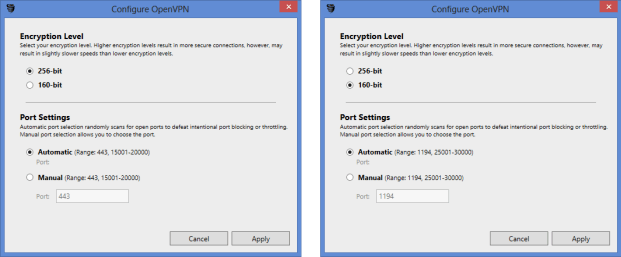
As you can see above, VyprVPN lets you choose either 256-bit or 160-bit for the connection encryption strength. A higher encryption strength will provide a more secure connection but may slow it down slightly. Both encryption strengths allow you to configure the port that the connection uses, either automatically or manually as shown below. The ranges of port selection for 256-bit encryption include the default, Port 443, and a range of ports from 15001-20000. The ranges of port selection for 160-bit encryption include the default, Port 1194, and a range of ports from 25001-30000.
The L2TP/IPsec protocol is implemented with 256-bit encryption which means it is also very secure. It is stable on mobile devices and is an excellent protocol to use if your device does not support OpenVPN. It is also natively supported by most desktops, mobile devices, and tablet operating systems. The last protocol choice is PPTP which uses 128-bit encryption and should be mainly used when security is not your primary concern or if the other available protocols are not supported by your device.
The third tab on the options menu is the DNS tab. VyprDNS is Golden Frog’s DNS service made available exclusively for its users. It is the default DNS for hostname translation when you are connected to their service. It is a zero-knowledge service which means that that it does not log any information. VyprDNS provides its users with the following benefits:
- No log DNS service unlike many DNS services like Google and others that log IP adress, hostnames visited, geo-location data, and other information.
- Helps defeat censorship since your DNS requests pass through an encrypted tunnel and cannot be intercepted or examined.
- Provides an open and free internet without filtering since it does not restrict any websites as some 3rrd party DNSs in some countries do.
- Prevents geo-location errors since it provides a DNS service in the country that your VPN server is in for DNS translation where many DNS services do not.
- It does not interject ads or other content into your DNS request since it is a zero-knowledge service.
In addition to VyprDNS, they also give the user the option to choose their own DNS by entering the primary and secondary DNS IP addresses for it. Finally, VyprVPN lets the user choose to prevent DNS leaks from applications that might use another DNS while connected to their service.
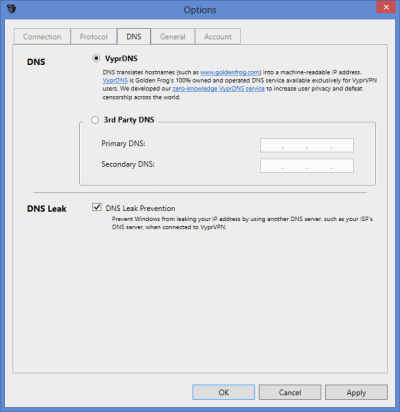
The fourth tab on the options screen is the General tab. As the name suggests, it allows you to change general settings for VyprVPN. These settings are shown below. The general options include:
- Desktop notifications – This setting lets you decide what desktop notifications you want from the service. Options include:
- All Connection activity
- Only connection failures
- Never
- Sound – Choose a sound to play (Windows .wav file). Options include:
- On connect
- On disconnect
- Language – This option will select the preferred language for VyprVPN.
- Startup – This option will allow you to launch the VyprVPN application automatically when you log into Windows.
- Advanced – This has logging options if you want to enable them. Options include:
- Send non-personally identifiable app data to VyprVPN such as button clicks and app screens viewed so they can improve the service.
- Automatically send crash reports to VyprVPN to help improve it.
- Enable connection log on the local machine to help resolve service errors. You can clear this anytime.
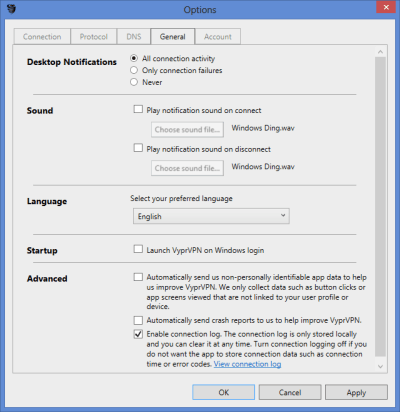
The last tab on the options screen is the Account tab. This tab is shown below. This options tab allows you to see your account information, receive beta release notifications, check for updates, and log out of VyprVPN. 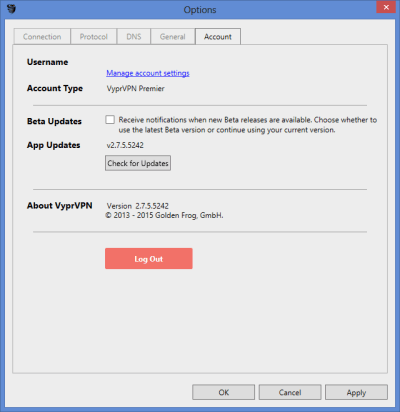
It also contains a link, Manage account settings which takes you to the Golden Frog Control Panel which is shown in the below illustration.
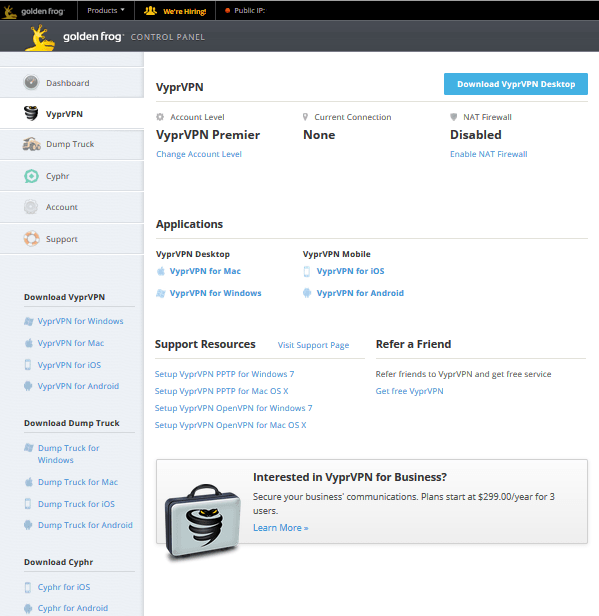
The Control panel will let you control all aspects of your VyprVPN account. It is where you enable NAT Firewall support for the service. It will also allow you to control all the other services that Golden Frog offer like Dump Truck and Cyphr. In addition to their custom VPN client, VyprVPN also has guides to manually configure Windows for OpenVPN, L2TP/IPsec, and PPTP protocols. The Chameleon protocol can not be manually set up.
Connect with the Mac Client
The VyprVPN client for Mac OS X is very similar to its Windows counterpart. This makes it quite easy to switch between operating systems without missing a beat. Once again you can download the latest version of the Mac app directly from the VyprVPN website. Mac users will appreciate the attention to detail that the Golden Frog team put into the app. For starters it supports Retina displays. Techies will also like that you can use AppleScripts to customize the service for your style. You also have the option to manually configure your Mac for OpenVPN, L2TP/IPSec, and PPTP with helpful guides from their site. Once again the Chameleon protocol is only available in the app.
Connect from iPhone or iPad
VyprVPN also has an iOS app that will let you connect to their VPN service. Their app can be downloaded from the iTunes store. VyprVPN for iOS automates and simplifies the VPN setup process so you can connect without configuring iOS settings. It only requires a one time install during initial setup. The app has many of the same features of the desktop client like:
- Auto-reconnection – Automatically reconnect to server if connection is lost.
- One swipe server connection – The app allows you to just swipe to connect to the server of your choice.
- You can instantly connect to the fastest server.
- You can ping test the VyprVPN server list to find the fastest server.
- Choose Favorites – You can add servers to your Favorites for easy selection later on.
- Filter & Sort – You can filter and sort the VyprVPN server list to make it easier to find the server you need.
- You can sort and filter the list by country or region.
- Search – You can also search for a particular location.
- VyprDNS – Uses Golden Frog’s proprietary zero-logging DNS network of servers.
- Auto-updates – It automatically adds new servers to the app server list.
The below illustration shows a few of the screens for VyprVPN running on the iPhone. The left image depicts the app unconnected, the center one depicts the app in its connected state, and the right one depicts the server selection screen.
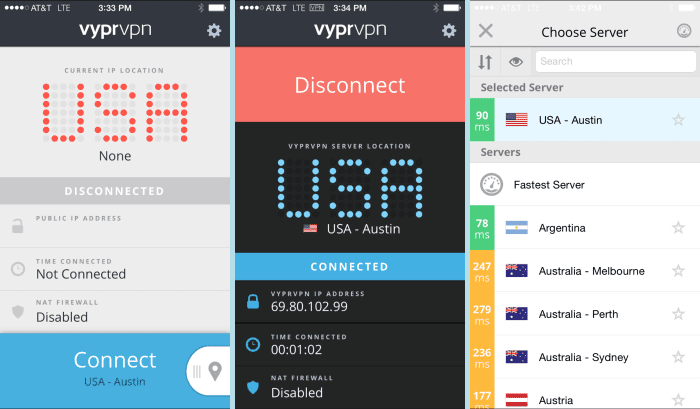
VyprVPN for iOS was also designed with the iOS app for iPad in mind. It has an interactive map view (shown below) for your iPad that will allow you to:
- Browse servers quickly – You can swipe directly on the interactive map to browse server locations.
- Display server ping times – Tap a server that you wish to connect to and the app will automatically display the ping time on the map.
- Connect via home screen – Select a server and connect without ever leaving the home screen.
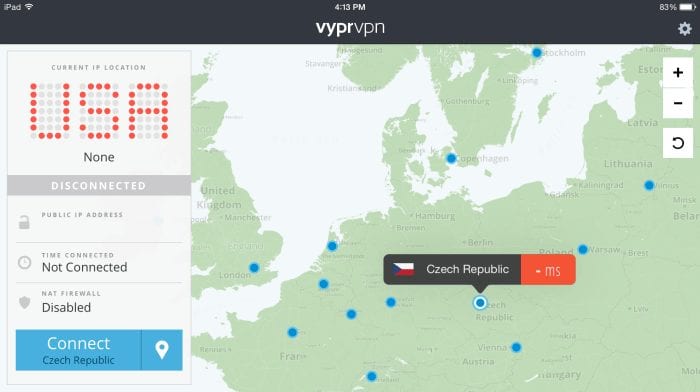
The app requires iOS 6.0 or later. It is compatible with iPhone, iPad, and iPod touch and is optimized for iPhone 5. The app uses the L2TP/IPsec protocol with 256-bit encryption for a private and secure connection. In addition to their custom VPN client, VyprVPN also has guides to manually configure iOS devices for PPTP and L2TP/IPsec protocols.
Connect to Android Devices
VyprVPN has an app to allow Android devices to use their service. Navigate to the Google Play store to download and install the app or you can download the latest .apk directly from their VPN Apps->Android page. VyprVPN automates and simplifies the VPN setup for Android process so you can begin using their service quickly. The app has many of the same features as the desktop client plus some unique ones:
- Multiple ways to connect to VyprVPN
- One-Tap Connect – You can connect with just a single tap.
- You can instantly connect to the fastest server.
- You can ping test the VyprVPN server list to find the fastest server.
- Choose Favorites – You can add servers to your Favorites for easy selection later on.
- Filter & Sort – You can filter and sort the VyprVPN server list to make it easier to find the server you need.
- You can sort and filter the list by country or region.
- Search – You can also search for a particular location.
- Connect via Notification Shade – It allows you to quickly connect without ever opening the app.
- Quick Connect Widgets – You can connect directly from the home screen or the lock screen.
- One-Tap Connect – You can connect with just a single tap.
- Auto-connect
- To unknown wi-fi networks.
- To cellular networks.
- Auto-reconnect – Automatically reconnect to server if connection is lost.
- Customize VPN connection behavior per app
- Default – App will use VPN connection when VyprVPN is connected.
- Automatically connect – VyprVPN will automatically connect when you launch the app.
- Bypass VPN – Apps will not use the VPN connection even if VyprVPN is connected.
- Speed Graph – You can easily monitor your connection speed and view your upload or download speeds.
- VPN cards – you can easily navigate by swiping through the VyprVPN cards for quick access to the speed graph, server map and connection log.
- Multiple Protocols
- Chameleon – A customized OpenVPN 256-bit encryption protocol that masks the VPN signature.
- OpenVPN – A secure, fast reliable protocol.
- 160-bit encryption
- 256 bit encryption
- L2TP/IPsec – A secure protocol but not as fast as OpenVPN.
- PPTP – A less secure protocol that uses 128-bit encryption.
- Port selection – Allows you to find other available open ports to block censorship and bandwidth throttling.
VyprVPN for Android requires Android 4.0 and above. In addition to their custom VPN client, VyprVPN also has guides to manually configure Android devices for OpenVPN, L2TP/IPsec, and PPTP and enable them to access their VPN network.
VyprVPN Speed Test
VyprVPN did well in our speed test. The speed of their server in Austin,TX was excellent. You should be happy with the speed of their network based on our testing. This test was run using the VyprVPN client with the OpenVPN (UDP) protocol on a server using 256-bit encryption.
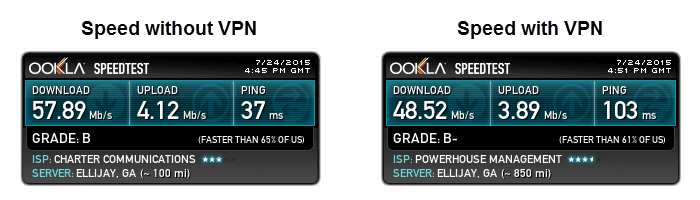 As you can see there was a about 16% difference in speed between the connection directly to my ISP and the connection to a server in Austin, TX. As expected their was some loss in connection speed but for the extra security provided by the 256 bit encryption, it is a more than fair trade-off. With a speed of nearly 49 Mbps, the service should be plenty fast enough for all your internet needs. Their service should allow you to watch your favorite content from anywhere in the world.
As you can see there was a about 16% difference in speed between the connection directly to my ISP and the connection to a server in Austin, TX. As expected their was some loss in connection speed but for the extra security provided by the 256 bit encryption, it is a more than fair trade-off. With a speed of nearly 49 Mbps, the service should be plenty fast enough for all your internet needs. Their service should allow you to watch your favorite content from anywhere in the world.
VyprVPN Review: Conclusion
VyprVPN has been in the privacy space since 2009 and has built a good reputation for the services they offer. They have a worldwide network which has over 700 servers in 64 countries. They have a no share policy but they do log some general personal information as I explained in the privacy section earlier in this review. Furthermore, they are incorporated in Switzerland whose constitution protects privacy rights. VyprVPN is a tier-1 service which means they operate and engineer all of their own global infrastructure including server clusters, in-house code, and all hosting facilities. They also give their users access to their proprietary zero-knowledge (no log) VyprDNS servers. This gives them absolute control over your data. Their no-share policy ensures that no 3rd party entities have access to any of your information without legal means. This allows them to provide you privacy and security end-to-end.
VyprVPN supports Chameleon, OpenVPN (UDP), L2TP/IPsec, and PPTP protocols which makes their service compatible with most devices. They have custom software for Windows, Mac OS X, iOS, Android, and Tomato routers. They also have numerous step-by-step manual installation guides to help you configure their service with your devices. Golden Frog also provides users access to their encrypted messaging service when you sign up for a VyprVPN account.
What I liked most about the service:
- Easy to use custom software for Windows and Mac OS X
- Apps for iOS, Android, and Tomato routers
- Support for many protocols including Chameleon, OpenVPN(UDP), L2TP/IPsec, PPTP
- Chameleon protocol to bypass firewalls
- Cyphr secure messaging
- Discounted pricing for term VyprVPN plans
Ideas to improve the service:
- Implement OpenVPN (TCP) protocol
- Provide payment by Bitcoin or other crytocurrency
- Log less personal information for billing
VyprVPN will let you enjoy your favorite streaming channels, keep your data safe when using public wi-fi, keep your ISP from monitoring your browser habits, and overcome censorship. They are neutral to applications that you use and support a free and open internet. Give their service a try and see what you think. Remember to use our discount to save an additional 50% off. You can enjoy unlimited VPN access from just $5 a month.