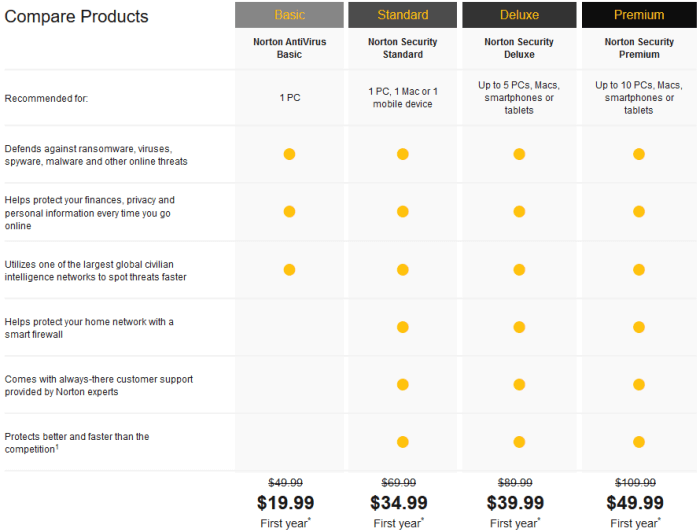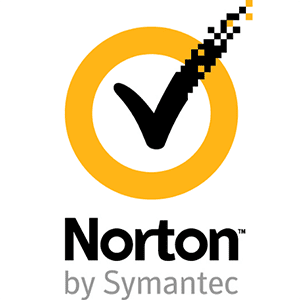 Norton Security is a protection tool that is produced by the Symantec company. The name goes back to a set of DOS utilities that was popular in the early days of computers. Symantec purchased the antivirus tool in 1990. The current version offers protection against all viruses and malware in one place. They are one of the most well-known security programs in the industry. In this review, we will use Norton Security Deluxe to demonstrate.
Norton Security is a protection tool that is produced by the Symantec company. The name goes back to a set of DOS utilities that was popular in the early days of computers. Symantec purchased the antivirus tool in 1990. The current version offers protection against all viruses and malware in one place. They are one of the most well-known security programs in the industry. In this review, we will use Norton Security Deluxe to demonstrate.
There are three versions of Norton Security that we will discuss here. Those are the Standard, Deluxe, and Premium. They have different features, depending on what you need. In the image below, you can see the differences between them. We will compare the differences in this review, to help you make the best decision.
As you see, the standard version of Norton Security is $34.99. That is for one year and one computer. The deluxe edition is $39.99 for one year. That includes support for up to five devices including phones and tablets. The premium edition is $49.99 a year for up to 10 devices. Norton offers two-year plans for all three versions using the same discounts. We like the fact that multiple devices may be covered with the deluxe and premium plans. In a moment, we will go over the features of the different products. We will use Windows 10, but Norton supports Windows, Mac, iOS, and Android.
Antivirus Protection
No matter which antivirus software you choose, they all work in a similar fashion. You are protected from new threats as soon as you install it. You then perform an initial scan of your device. The files are then matched against their database to make sure no viruses are present. What sets Norton apart is the features it offers. We will talk more about those shortly. If you want family protection for all of your devices and unique features not offered by others, we suggest using the premium version.
The scanning feature is divided into several different types. The quick scan, full system scan, custom scan, and custom task. You can also scan the entire computer or just folders. These scans may be scheduled, and they can be done as often
as you want. Full system scans may take a while, so you will want to do it first. Though the software will scan any drive you wish, it won’t happen automatically. In other words, if you plug in a USB drive, you have to tell the software to scan it.
Norton has other tools including firewall, anti-spam, and identity protection options. They also have clean up tools built into the software that will help you optimize your computer. Though some competitors charge for additional tools, Norton does not. Additionally, there is a premium family safety mode that is unique. It will help your kids browse more safely. If you have children, it will act as a kid-friendly filter to help protect them against outside threats.
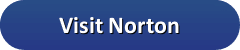 Security and Privacy Features
Security and Privacy Features
Norton has quite a few options you may choose from, so the software may be changed to suit your needs. There are five different areas in the console that you will find features in. They are all located in the screen below. It would be nice to see them all under the same place.
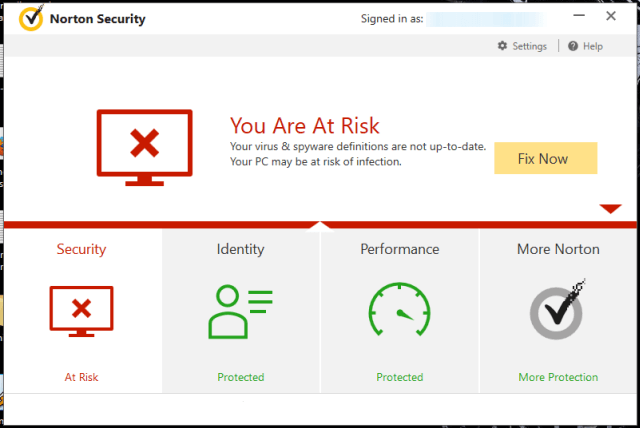 Security:
Security:
Scans – There are four categories here.
- Scans and Tasks
- Quick Scan – Only examines key parts of your computer.
- Full System Scan – Very thorough, but can take a while.
- Custom Scan – You can set the specific folders or files here.
- Custom Task – Updates the virus definitions, and cleans temp files, browser history, and optimizes your hard drive.
- Norton Power Eraser – Aggressive repair tool for hard to find problems
- Norton Insight – Gives you a list of files that should be able to be skipped in a scan, based on the number of users that have it. If many users in the community have a file, it assumes it is safe.
- Diagnostic Report – Report that may be used to help you find potential issues.
LiveUpdate – Updates to most recent virus definitions.
History – Shows the history of downloads and any threats found.
Advanced – Gives a list of different options you can enable by moving the slider to the ON position. That includes auto-protect, firewall, intrusion protection, email protection, identity safe, browser protection, safe surfing, and download intelligence.
Identity:
Identity Safe – Tool used to store the parts of your identity.
ID Settings – Allows you to configure your Identity safe, and set the options of antiphishing and Norton Safe Web.
Statistics – Gives you the ability to see the stats of items contained in your secure vault. That includes notes, addresses, automatic logins, passwords, regular logins, and the fill assistant.
Password Generator – As you would anticipate, this tool will create a secure password. You give it the guidelines, and it will create them based on those.
Performance:
Optimize Disk – A disk defragging tool.
File Cleanup – Cleans your files and gets rid of junk.
Startup Manager – Allows you to enable/disable startup programs. It also tells you how many resources they use, and gives you the option to set programs to a delayed start.
Graphs – Gives you a live performance graph and several other graphs related to detections, scans, alerts, and more.
More Norton:
Mobile Identity Safe – Anything you have in your Identity safe including contacts, passwords, and notes can go with you anywhere.
Add Devices – Add the other devices you have.
Norton Family – This is a web filter to help keep your children safe online.
Manage – This is where you manage your account.
Under the settings gear in the top right-hand corner, you can customize several options. Settings may be changed for antivirus, firewall, antispam, identity protection, tasks scheduling, and administrative settings. As you can see, there are many options and ways to customize Norton. Though there are more features than we list here, we got the major ones.
Installation and Support
Over time, installing virus software has become easier. Norton Security does a good job of making things simple for users, no matter how savvy they are. After installing the software, you can access the console in two different ways. The first puts an icon on your desktop. It will look like the Norton Security icon we showed at the top of this review. The other way to access the console is to right click the same type of icon in the tray. Go ahead and open the main console. Click on the Security panel as you see below.
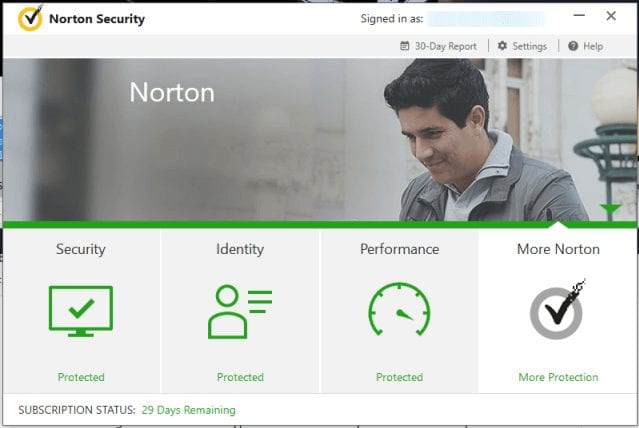
From here, click on the link that says Quick Scan.
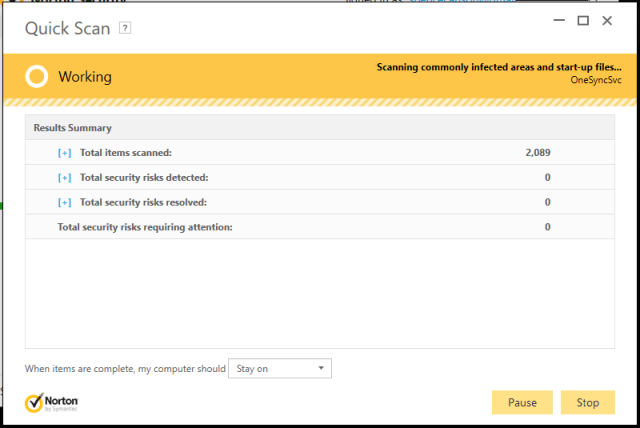
The quick scan is ok as an initial action. If you have a large number of files on your computer, it may take awhile. We suggest you do a full system scan as soon as possible. For support, there are many different choices. They offer live chat, phone support, forums, and a knowledge base. All are available 24 hours a day, 7 days a week.
Antivirus Performance and System Impact
When choosing an antivirus product, performance and impact are crucial factors. At one time, Norton antivirus was very resource heavy. Though it worked, many professionals did not like it. Now, Norton has resolved those issues. According to the independent testing site av-test.org, Norton Security 2016 is one of the top rated products on their list. That means there is very little system impact, so the problems that some had with the program initially, are not an issue any longer. It performed better on all tests than the industry average. It shows one false detection of legitimate software, but the average is three.
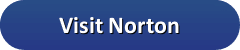 Our Tests
Our Tests
When writing reviews, we like to test the software for ourselves. There are several ways of testing Norton Security. Another site, eicar.org, provides some fake virus files the public may use. When we downloaded the files from the site, they were all blocked by the software.
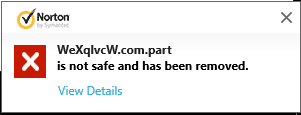
Another test we ran was done by creating a fake virus string in the form of a .txt file and saving it. As soon as we tried, we got the message that it auto blocked the file. One thing we want to mention is the quick scan vs the full scan. The quick scan said we were safe, but a full scan picked up the test files we had on the PC already. Also, it listed ones we did not know about. Two of them were false positives. We know that because we have had that happen before with those files. If you know what the file is, you may still access them.
Norton Security for Android
Norton Security has versions for iOS and Android, but we’ll show you the Android version. To get started, go to the Google Play store. Next, search for Norton Security. As you see in the image below, the program is called Norton Security and Antivirus. Tap on the install button and then the open button.
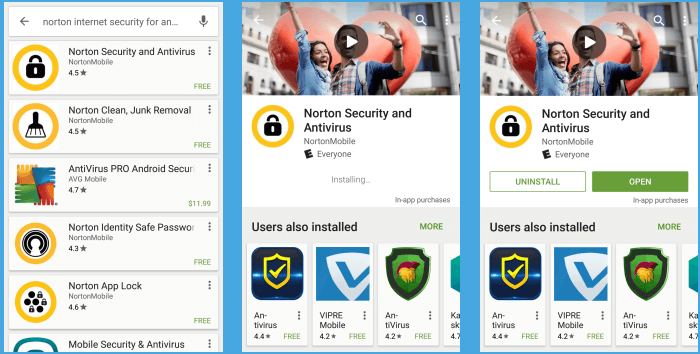
Once you open the software, tap on the agree and launch link. The program will automatically start scanning. When it is done, you will see the message that you are protected, or you are at risk.
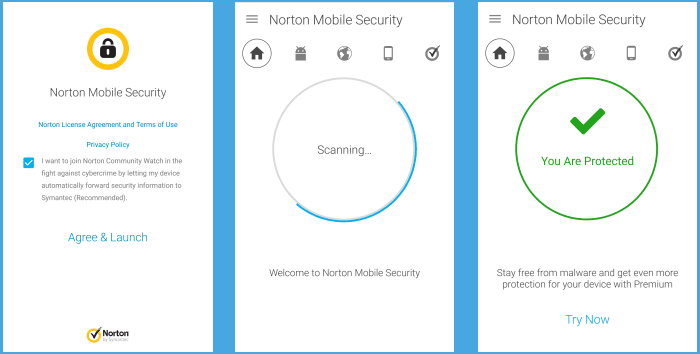
The icons across the top allow you to access the features. Enter your license code so you may link all of your devices together.
Final Thoughts
Because of the past, we were not expecting much from Norton Security. However, we were pleasantly surprised when writing this review. Things have changed with Norton, and it performed well in all of our tests. We really like their built-in tools, and the ability to connect our desktop and mobile devices. Everything was well marked and easy to use. We suggest you check out the Norton Security Deluxe and Premium versions. If you are looking for good protection and a total solution for antivirus software, this is one you want to look at.