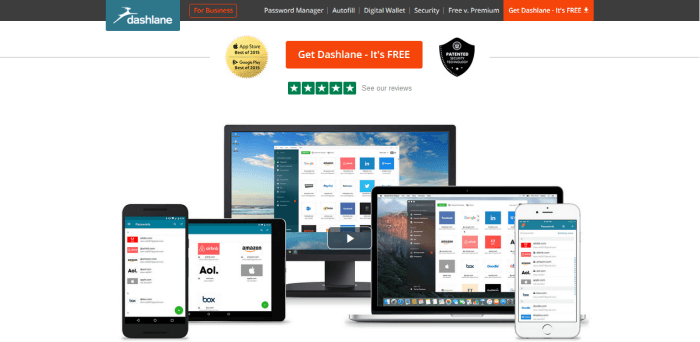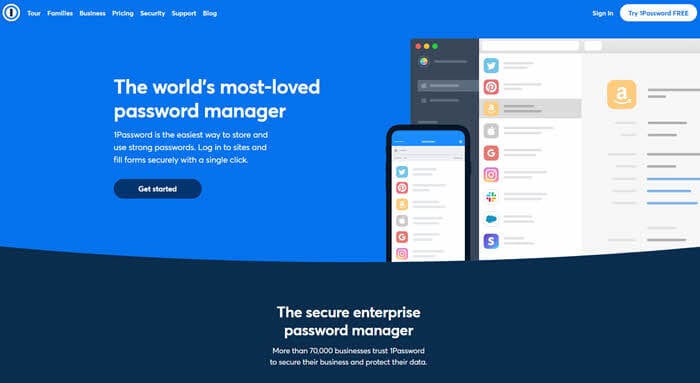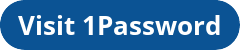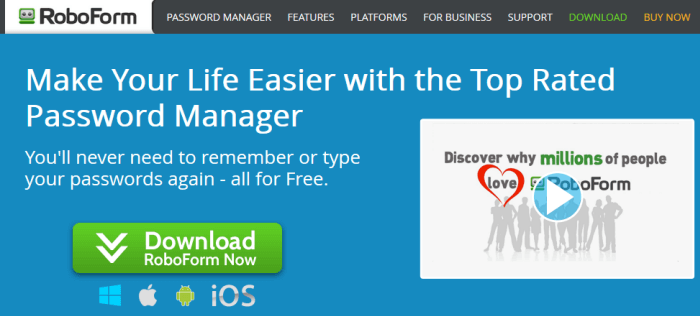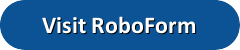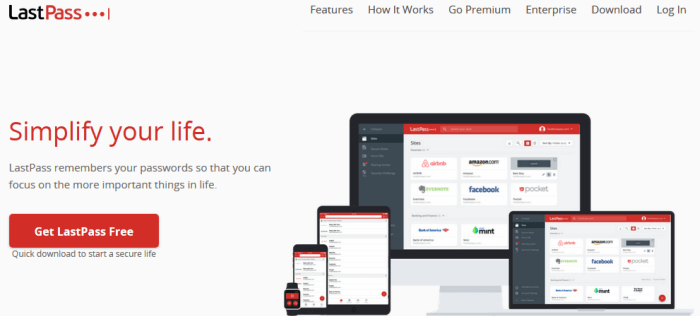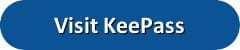As you probably know, internet usage has spiked recently. Whether you are working from home, spending time with family, or doing other things, the internet is your lifeline to the rest of the world. These days, you can order anything online, communicate with friends, find online entertainment, and more. With everything going on, more people on the internet now than ever before. Unfortunately, that means that there are more opportunities for others to get ahold of your passwords.
| Rank | Provider | Price | Visit | Multi Factor | Secure Notes | VPN (Add-On) |
|---|---|---|---|---|---|---|
| 1 | 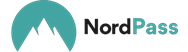 | $2.49 |  |  |  |  |
| 2 | 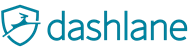 | $4.99 |  |  |  |  |
| 3 |  | $2.99 |  |  |  | |
| 4 | 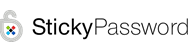 | $2.49 |  |  |  | |
| 5 | 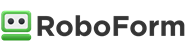 | $1.99 |  |  |  | |
| 6 | 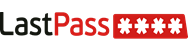 | $3.00 |  |  |  | |
| 7 | 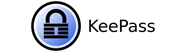 | Free |  |  | ||
| 8 |  | $0.99 |  |  |  | |
| 9 | 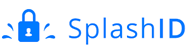 | $1.99 |  |  | ||
| 10 | 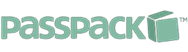 | $1.50 |  |  |
With the growing number of security breaches these days, good password managers are essential. A password manager will ensure that all of your sites have unique, secure passwords that you change regularly. You only need to remember one master password and you can log in to all of your favorite sites.
One of the big problems with passwords is to be good, they need to be complicated. That is a big factor in keeping your accounts safe. We all know that we should have unique passwords for every site, but very few people do that. Let’s take a quick look at some best practices for passwords. Follow these steps to create strong passwords:
- Make sure your password is at least 8-12 characters long
- Mix in special characters, numbers, and capital / lower case letters
- Make sure it is not easy to figure out or guess (no birthday, anniversary, kids name, etc.)
- Create a unique password for each account, do not reuse the same password
- Make us of two-factor authentication whenever possible
Following these rules will keep your accounts more secure but it also adds complexity. None of us can remember long, complex passwords for every site and service we use on a daily basis. That is why you need to use a password manager. The questions are which one to use, and how to best make your passwords unique? The easiest way is to use a password generator. Luckily, the best services have them built-in. Now, the question of which ones? Here’s a closer look at our favorite passwords managers.
#1 NordPass
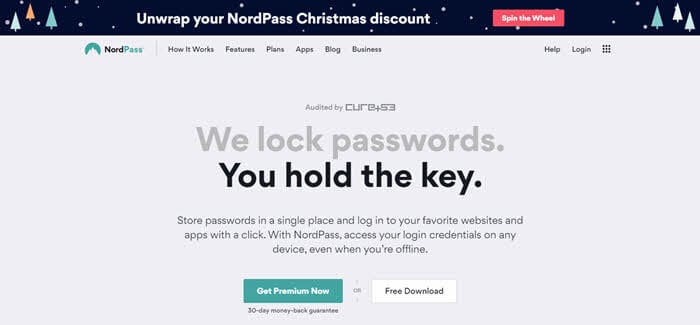
NordPass is a digital password manager that is one of several products offered by NordVPN. They have expanded in the security community, to be able to offer the user a whole suite of products. They currently use (AES-256-GCM) encryption with Argon2 to protect your passwords. As with other services, NordPass stores your information in your encrypted vault, and only you have the key to it. They do that by offering zero-knowledge encryption techniques in order to provide the ultimate security.
Features of the service include a password manager, secure notes (a great place to keep wifi passwords, documents, etc.), browser extensions, and more. Because you can sync your data across multiple devices/platforms, you can easily keep track of your important and essential passwords. NordPass users have access to custom apps for Windows, Mac, iOS, and Android. Of course, you will want to make sure that you use unique passwords. You can do that easily by using your handy password manager. They make it easy to create and store them.
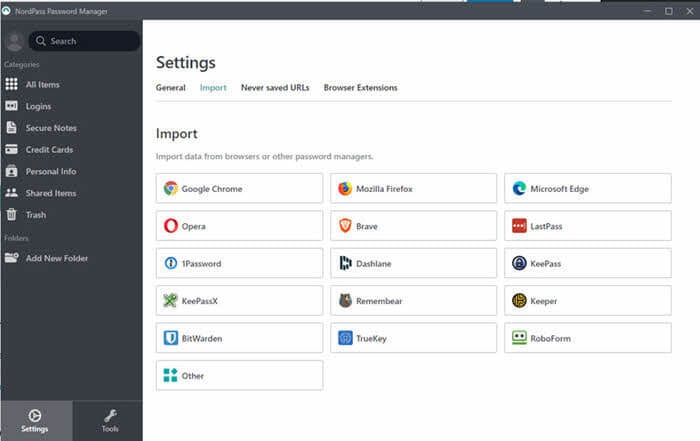 As with competitors, NordPass has an autofill feature so you do not have to look up your saved passwords. For those that have used other password managers, you can import your list from many of the top services in the community. In the image, you see that they offer to import your passwords from virtually every browser as well. We imported passwords from Chrome without any issues. You can’t go wrong with the NordPass password manager.
As with competitors, NordPass has an autofill feature so you do not have to look up your saved passwords. For those that have used other password managers, you can import your list from many of the top services in the community. In the image, you see that they offer to import your passwords from virtually every browser as well. We imported passwords from Chrome without any issues. You can’t go wrong with the NordPass password manager.
NordPass offers its users three different plans. Those are the free plan, the premium plan, and the family plan. The choice comes down to your needs and the features you want. We recommend the premium plam which supports up to 6 active devices. You can sign up for $4.99 a month, one year for $2.99 a month, or two-years for just $2.49 a month. All premium plans offer a 30-day money-back guarantee, so you can make sure you keep safe and secure with our favorite password manager.
#2 Dashlane Password Manager
Dashlane is a digital password manager for those who take their online security seriously. They keep your passwords in a 256-bit AES encrypted vault that only you have the master key too. All data in the vault is stored in encrypted form. The master key is never sent over the Internet. Whenever your passwords are transferred across the cloud for syncing or secure sharing, they are always encrypted using AES-256 first. Dashlane also supports two-factor authentication like Google Authenticator for even greater security online.
It includes a private vault, a secure password generator, a security dashboard to manage all of your online logins, and even provides alerts of security breaches for the sites you use. They make it easy to monitor all of your current logins and your overall online security. Finally, it will allow you to automate password changes with a single click so you can easily change all of your passwords on a regular basis. Their software can be installed on any platform: PC, Mac, iOS, or Android device.
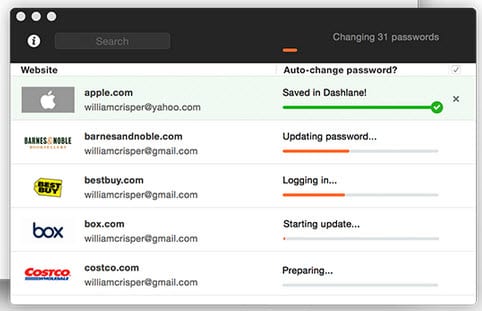
It also includes a secure autofill feature that lets you mix and match fields to quickly and completely fill in online forms without the worry of mistakes. Dashlane also makes it easy to make online payments using their digital wallet which lets you store all of your payment methods, automatically save receipts and screenshots of your purchases, and also has mobile apps so you can take it with you on the go. In addition to these great features, Dashlane will also allow you to store secure notes for PINs, software keys, anniversaries, birthdays, and anything else that you want to keep safe, private, and accessible.
Dashlane has a free version that allows you to use their password manager, autofill feature, and digital wallet on one device. They also offer a premium version of their service for $4.99 a month which includes encrypted account backup to the cloud, the ability to sync passwords across all your devices, secure password sharing, online access to all of your passwords, and priority VIP support. Additionally, they have team pricing for their premium service. All new members enjoy a free 30-day trial of their premium service so you can experience it for yourself risk-free.
#3 1Password
1Password is one of the best well-known and solid password managers in the community. You are sure to appreciate that the company is constantly improving it. It offers great features like 2FA (two-factor authentication), a password generator, the Password Vault (perfect for keeping documents and network passwords safe), and more. It is straightforward, easy to use, and has native apps for Mac, Windows, iOS, Android, Linux, Chrome OS, and command line. It also offers browser extensions and the ability to sync across your different devices.
As far as security goes, 1Password does a good job by using 256-bit encryption. That is the gold standard when talking about security. Additional security measures include the ability to create a local secret key and the ability to use their Secure Remote Password (SRP) feature to authenticate your credentials without sending them over the internet. They also do not share or sell your data.
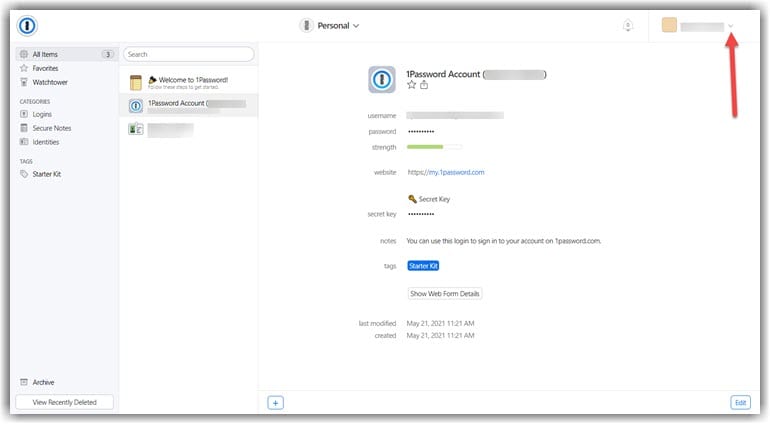
Additionally, you’ll like the 1Password Watchtower that gives you alerts for compromised websites and vulnerable passwords. If you need any help setting up your 1Password account, they offer excellent one-on-one support from the team via email. That way, you know that no matter what issues you might encounter, they have you covered. Prices for the service start at $2.99 a month when you select the year plan.
#4 Sticky Password
Sticky Password manager was first introduced in 2001 and because of its popularity founder Alex Tischenko brought together some security experts and former AVG execs to form Lamantine Software in 2009 to oversee its development and marketing. It has support for most browsers, Windows, Mac, and Android / iOS tablets and smartphones. At the heart of Sticky Password is an excellent secure password generator with a simple to use interface. Once it is installed, it allows you to import all of your passwords from current browsers or other password managers, browse to each site and generate new strong passwords and save them, or manually enter new strong passwords for them.
It encrypts all of your data locally using AES-256 military-grade encryption. Additionally, it never stores your master password once you create it so no one knows it but you. While this increases your password security, it also means you must remember your master password or you will not have access to your stored passwords. You can also take advantage of their biometric support by using your fingerprint to unlock your mobile devices.
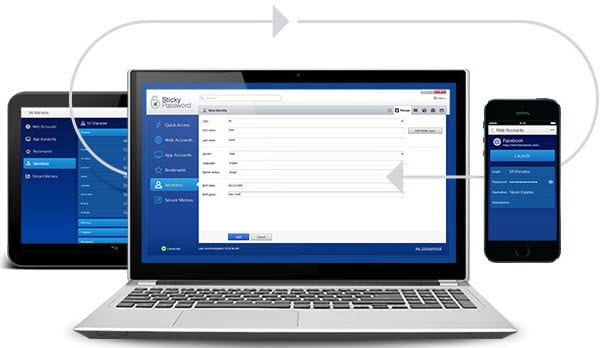
In addition to the password generator, Sticky Password also manages all of your passwords and sites allowing you one-click access. When you register a new site, it will prompt you to create a new strong password and save the login information. Additionally, the security dashboard displays all of your weak passwords together so you can easily see the passwords that you need to strengthen. It will also prompt you to store identities when you fill out registration or sales forms online or you can create new ones manually for different roles both private and professional. These identities can then be used to autofill online applications and payment forms with just a single click.
Sticky Passwords offers a free version of their service which will let you manage your passwords, automate online logins, fill forms faster, use your fingerprint to unlock your mobile devices, and secure your data on your local device if that is all you need. They also offer a premium version that offers all of this plus you can use it on all of your devices, store and sync all of your information using the cloud, get priority support, and “save the manatees”. Additionally, if you would rather not store your data in the cloud, you can disable this feature and sync all of your devices through WiFi. The premium version is just $29.99 a year or $159.99 for life (a lifetime license). Give their premium service a look. They offer a 30-day money-back guarantee so you have nothing to lose but we think you will be happy with Sticky Password.
#5 RoboForm
RoboForm has been in the online password and form-fill business since 1999. The RoboForm password manager includes features to generate secure passwords, automate filling online forms, manage the sites and logins, and keep other secure information like PINs, Driver’s License, and other secure text information. RoboForm data is secured using military-grade AES-256 encryption using a key derived from your master password. It also allows you to enable two-factor authentication using email when you register a new device online.
The RoboForm password manager is installed as an extension to your browser in the form of an added toolbar at the top or bottom of the browser and as a taskbar icon in the tray. With it, you can save logins, identities, and bookmarks for the sites you visit. Once this information has been saved for a site, you can log in using a single click. It provides instant access to individual identities to make it fast and easy to fill out online forms and smaller identities for quick access to your contact information online. You can also use it to generate secure passwords and sync them among all your devices once you have set up multiple devices.
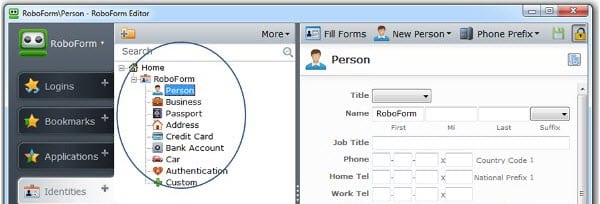
RoboForm offers several different versions of its password manager for both private and enterprise use. The version you pick depends on your password needs. They offer a free version as long as you don’t need any more than 10 logins. Additionally, they have a 30 day free trial period on all of their products. At the end of the 30-day trial period, you will be prompted to pay to keep your service. The product we recommend is RoboForm Everywhere. It costs $23.88 a year which works out to $1.99 a month. The RoboForm Everywhere version allows you to sync your passwords across all of your devices for a single user and cloud backup, while the other versions are stored on a single computer or USB device.
#6 LastPass
LastPass has been in the password protection business since 2008. They offer one of the more well-known password managers in the space. LastPass runs as an add-on to your browser. Simply, run the recommended download for your browser. Create an account with your email address and a strong master password. LastPass encrypts your passwords and other information in your vault using 256-AES encryption of a key generated from your username and master password. This key is generated using PBKDF2 with at least 5k (default) iterations up to 100k iterations on the client-side. They also support multi-factor authentication.
Once installed, simply log in to the addon. LastPass makes it easy to update your current passwords by just visiting your current sites. It prompts you to store the usernames and generate strong passwords for these sites and create checkout profiles as you browse. It also generates passwords and stores new logins that you create as you surf the Internet. Once it stores this information, it makes logging in and checking out easy.
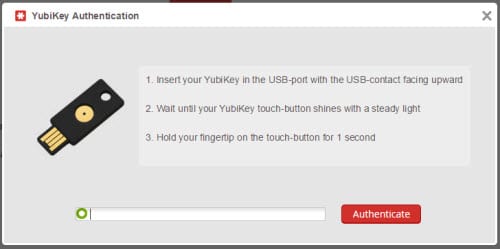
Other features that it offers are a centralized database (“vault”) where you can edit, delete, and organize all of your stored data. It lets you easily autofill online forms. It also allows you to create secure notes for credit cards, insurance cards, memberships, Wi-Fi logins, passports, driver’s licenses, and attach documents and images to these notes. Finally, you can securely share info with family and friends. Additionally, you can audit your current online security and have security alerts emailed directly to you.
LastPass has a free version that allows you to use their password manager, autofill feature, and digital wallet. Most of its basic features include limited multi-factor authentication on one type of device (desktops, smartphones, or tablets). They also offer a premium version of their service for $36 per year which includes encrypted account backup to the cloud (authentication is made using PBKDF2 with 100k iterations with 256-AES encryption), the ability to sync passwords across all your devices, online access to all of your passwords, more multi-factor authentication methods including YoubiKey, and priority VIP support. They offer a free 30-day trial of their premium service so you can experience it for yourself risk-free. Finally, they have an enterprise version that includes IT admin features.
#7 KeePass
KeePass is a cross-platform, open-source, free password manager created in 2003. Because it is open-source, it seems to not have the integration of some of its competitors and requires a greater technological knowledge to take full advantage of many of its features. KeePass provides installs for Windows, Mac, Linux, as well as ports for mobile devices. However, there is no cloud storage for your password vault so it does not support automatic syncing between devices.
KeePass supports AES-256 encryption using SHA-256 password hash, protection against dictionary attacks, and in-memory protection when the program is running. Additional access to the database can be through a master password, key file, or both for extra security. Its password generator is robust and easy to use: simply select the characters that can be used and KeePass will generate a random password from those characters.

KeePass’s features include the ability to directly import many other password databases like RoboForm and LastPass. It allows multiple users to share and modify the same database. KeePass can be operated using the command line and automated through the use of scripts. It has plug-ins to extend its functionality to produce password reports, increase its searchability, and make it easier to use. It is primarily recommended for tech savvy users that desire more granular control over their password manager.
As you can see, we have some great options listed. No matter which one you plan on using, remember that is important to have unique and secure passwords for everything. The best way to keep your passwords safe is by using a password manager. That way, you do not have an excuse to use passwords like “password” or “123456”.